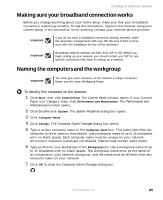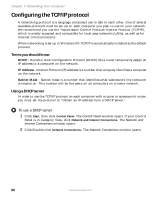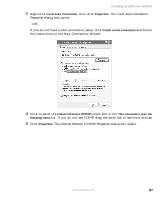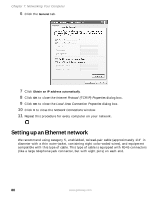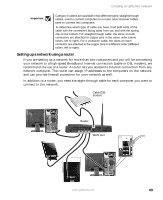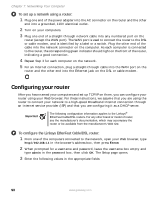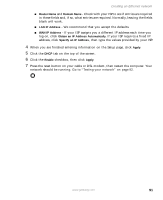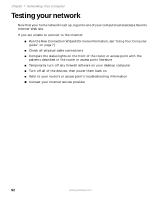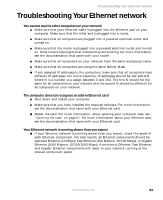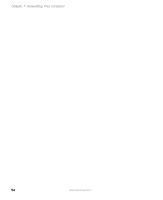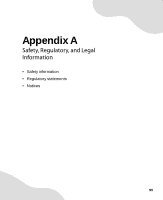Gateway GT5012 8510943 - Gateway Computer User Guide (6-Bay Micro uBTX Case) - Page 96
To set up a network using a router:, Configuring your router
 |
View all Gateway GT5012 manuals
Add to My Manuals
Save this manual to your list of manuals |
Page 96 highlights
Chapter 7: Networking Your Computer To set up a network using a router: 1 Plug one end of the power adapter into the AC connector on the router and the other end into a grounded, 110V electrical outlet. 2 Turn on your computers. 3 Plug one end of a straight-through network cable into any numbered port on the router (except the WAN port). The WAN port is used to connect the router to the DSL or cable modem, and is identified by a label or a switch. Plug the other end of the cable into the network connector on the computer. As each computer is connected to the router, the corresponding green indicator should light on the front of the router, indicating a good connection. 4 Repeat Step 3 for each computer on the network. 5 For an Internet connection, plug a straight-through cable into the WAN port on the router and the other end into the Ethernet jack on the DSL or cable modem. Configuring your router After you have named your computers and set up TCP/IP on them, you can configure your router using your Web browser. For these instructions, we assume that you are using the router to connect your network to a high-speed Broadband Internet connection through an Internet service provider (ISP) and that you are configuring it as a DHCP server. Important The following configuration information applies to the Linksys® EtherFast Cable/DSL routers. For any other brand or model of router, see the manufacturer's documentation, which may accompany the router or be available from the manufacturer's Web site. To configure the Linksys EtherFast Cable/DSL router: 1 From one of the computers connected to the network, open your Web browser, type http://192.168.1.1 in the browser's address box, then press ENTER. 2 When prompted for a username and password, leave the username box empty and type admin in the password box, then click OK. The Setup page opens. 3 Enter the following values in the appropriate fields: 90 www.gateway.com