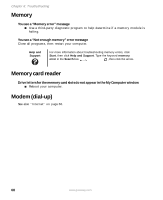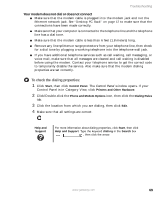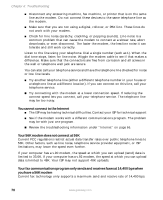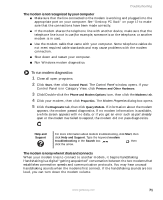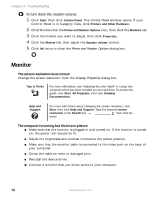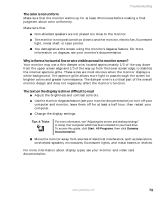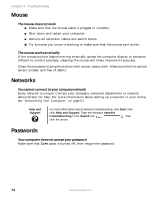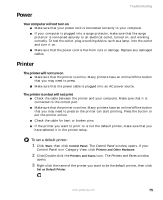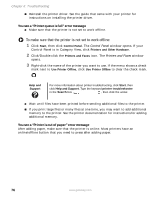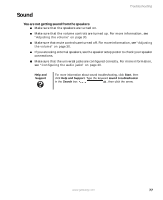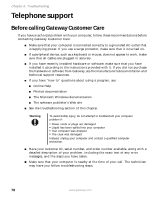Gateway GT5012 8510943 - Gateway Computer User Guide (6-Bay Micro uBTX Case) - Page 79
The color is not uniform, Why is there a horizontal line or wire visible across the monitor screen? - video card
 |
View all Gateway GT5012 manuals
Add to My Manuals
Save this manual to your list of manuals |
Page 79 highlights
Troubleshooting The color is not uniform Make sure that the monitor warms up for at least 30 minutes before making a final judgment about color uniformity. Make sure that: ■ Non-shielded speakers are not placed too close to the monitor. ■ The monitor is not positioned too close to another monitor, electric fan, fluorescent light, metal shelf, or laser printer. ■ You demagnetize the screen using the monitor's degauss feature. For more information on degauss, see your monitor's documentation. Why is there a horizontal line or wire visible across the monitor screen? Your monitor may use a thin damper wire, located approximately 1/3 of the way down from the upper screen edge and 1/3 of the way up from the lower screen edge, to stabilize the internal aperture grille. These wires are most obvious when the monitor displays a white background. The aperture grille allows more light to pass through the screen for brighter colors and greater luminescence. The damper wire is a critical part of the overall monitor design and does not negatively affect the monitor's function. The text on the display is dim or difficult to read ■ Adjust the brightness and contrast controls. ■ Use the monitor degauss feature (see your monitor documentation) or turn off your computer and monitor, leave them off for at least a half hour, then restart your computer. ■ Change the display settings. Tips & Tricks For more information, see "Adjusting the screen and desktop settings" in Using Your Computer which has been included on your hard drive. To access this guide, click Start, All Programs, then click Gateway Documentation. ■ Move the monitor away from sources of electrical interference, such as televisions, unshielded speakers, microwaves, fluorescent lights, and metal beams or shelves. For more information about display types, see your monitor and video card documentation. www.gateway.com 73