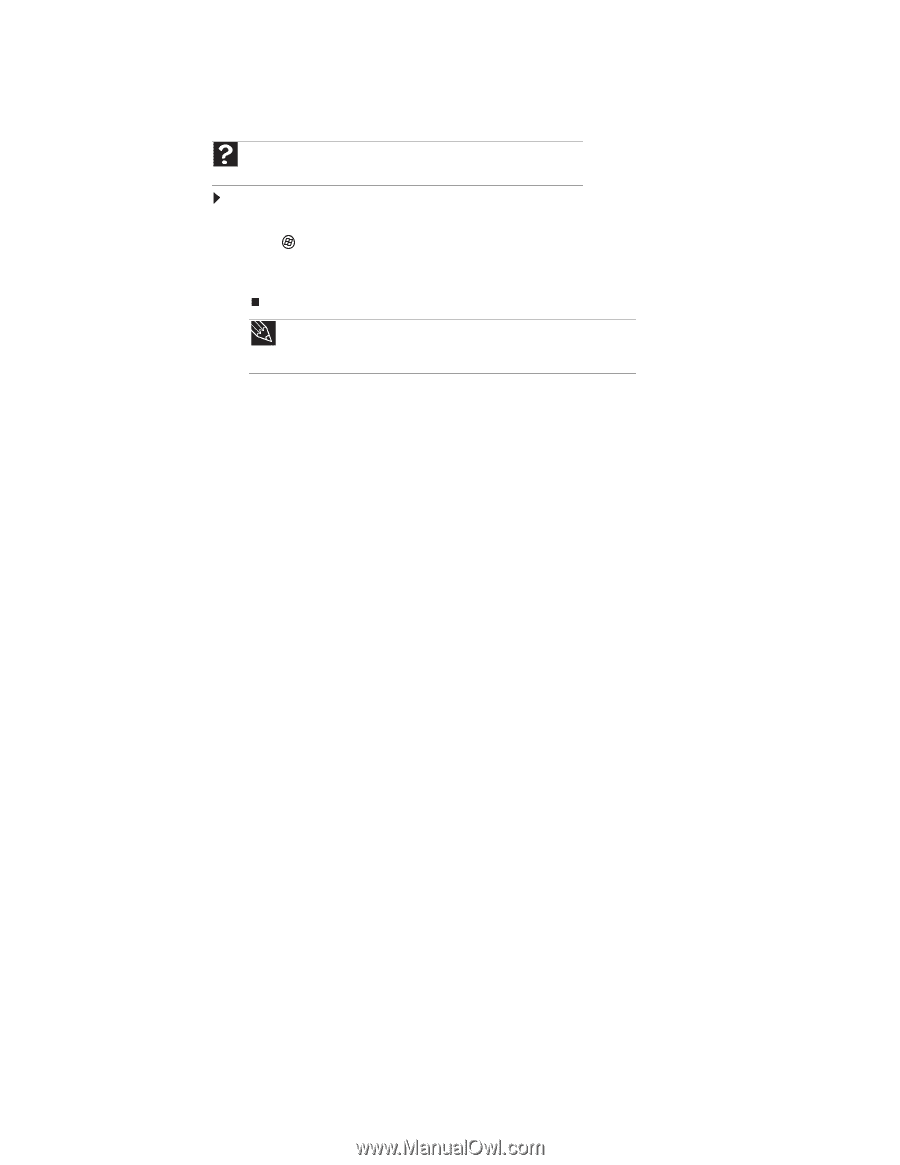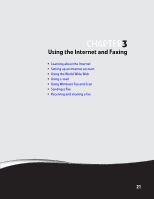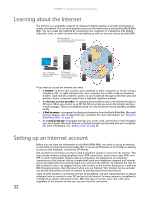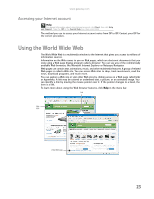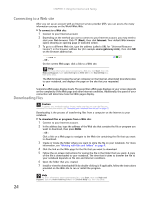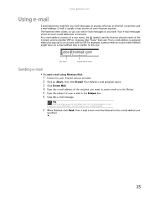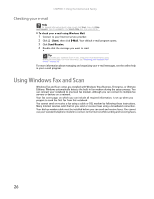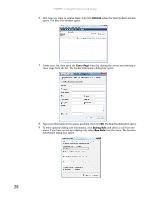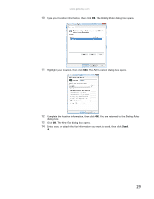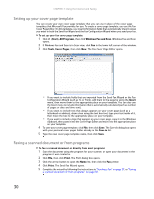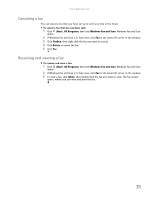Gateway MT6723 8512216 - Gateway Notebook User Guide R1 - Page 32
Checking your e-mail, Using Windows Fax and Scan
 |
View all Gateway MT6723 manuals
Add to My Manuals
Save this manual to your list of manuals |
Page 32 highlights
CHAPTER 3: Using the Internet and Faxing Checking your e-mail Help For general information about using e-mail, click Start, then click Help and Support. Type the e-mail in the Search Help box, then press ENTER. To check your e-mail using Windows Mail: 1 Connect to your Internet service provider. 2 Click (Start), then click E-Mail. Your default e-mail program opens. 3 Click Send/Receive. 4 Double-click the message you want to read. Tip To protect your notebook from viruses, check any e-mail attachments using McAfee SecurityCenter. For more information, see "Protecting your notebook from viruses" on page 62. For more information about managing and organizing your e-mail messages, see the online help in your e-mail program. Using Windows Fax and Scan Windows Fax and Scan comes pre-installed with Windows Vista Business, Enterprise, or Ultimate Editions. Windows automatically detects the built-in fax modem during the setup process. You can connect your notebook to one local fax modem, although you can connect to multiple fax servers or devices on a network. Your fax cover page, on which you can include all required information, is set up when you prepare to send the first fax from this notebook. You cannot send or receive a fax using a cable or DSL modem by following these instructions. Many Internet services exist that let you send or receive faxes using a broadband connection. Your dial-up modem cable must be installed before you can send and receive faxes. You cannot use your standard telephone modem to connect to the Internet while sending and receiving faxes. 26