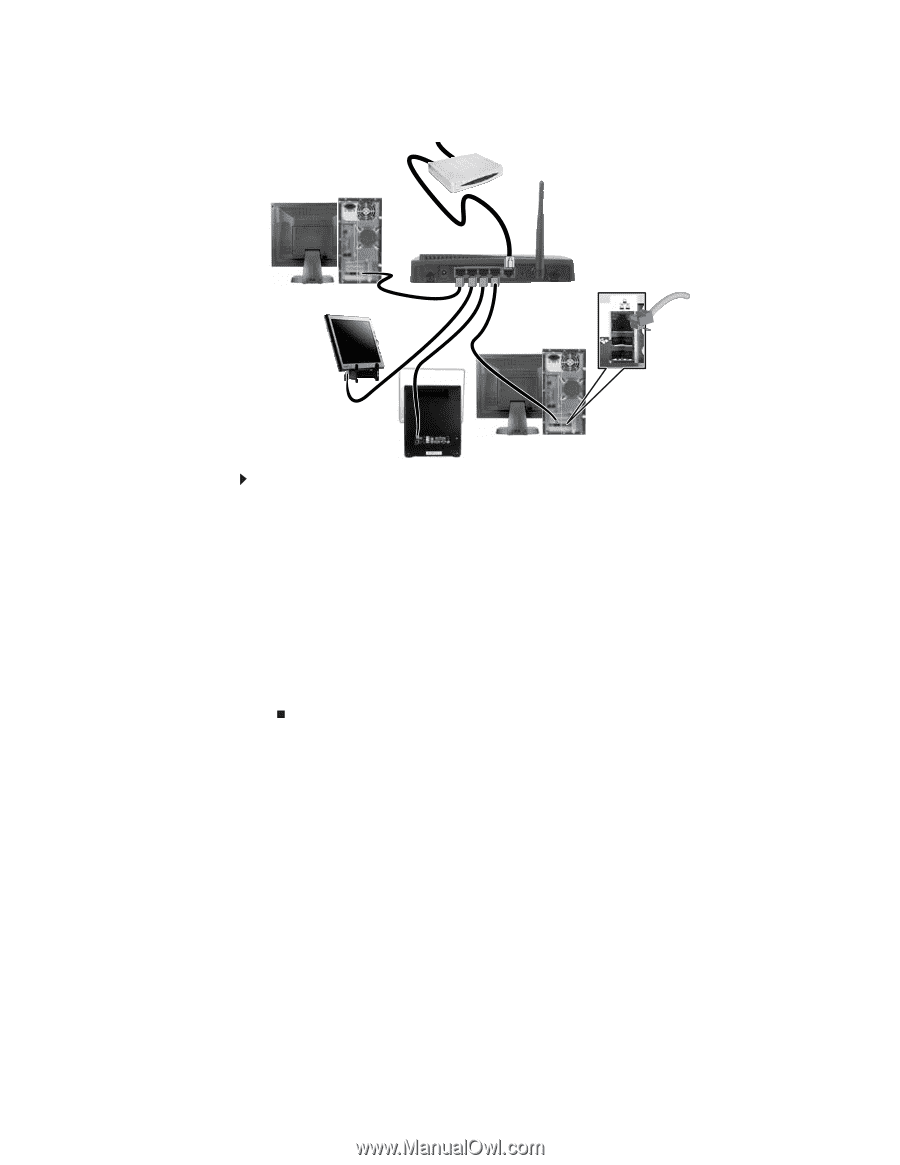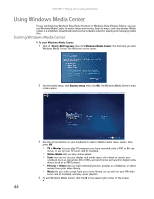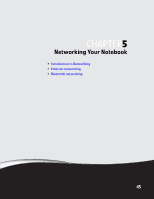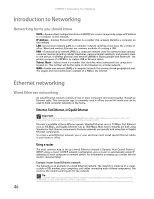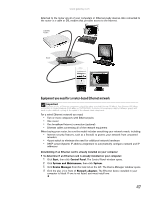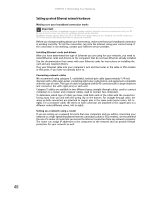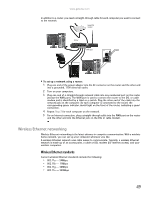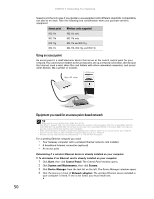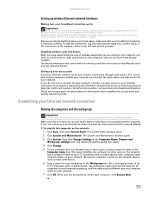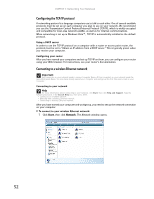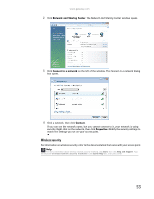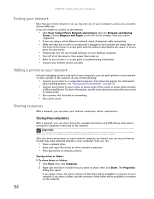Gateway MT6723 8512216 - Gateway Notebook User Guide R1 - Page 55
Wireless Ethernet networking, Wireless Ethernet standards - ac adapter
 |
View all Gateway MT6723 manuals
Add to My Manuals
Save this manual to your list of manuals |
Page 55 highlights
www.gateway.com In addition to a router, you need a straight-through cable for each computer you want to connect to the network. Cable/DSL modem Router WAN port To set up a network using a router: 1 Plug one end of the power adapter into the AC connector on the router and the other end into a grounded, 110V electrical outlet. 2 Turn on your computers. 3 Plug one end of a straight-through network cable into any numbered port on the router (except the WAN port). The WAN port is used to connect the router to the DSL or cable modem and is identified by a label or a switch. Plug the other end of the cable into the network jack on the computer. As each computer is connected to the router, the corresponding green indicator should light on the front of the router, indicating a good connection. 4 Repeat Step 3 for each computer on the network. 5 For an Internet connection, plug a straight-through cable into the WAN port on the router and the other end into the Ethernet jack on the DSL or cable modem. Wireless Ethernet networking Wireless Ethernet networking is the latest advance in computer communication. With a wireless home network, you can set up your computer wherever you like. A wireless Ethernet network uses radio waves to communicate. Typically, a wireless Ethernet network is made up of an access point, a cable or DSL modem (for Internet access), and your wireless computers. Wireless Ethernet standards Current wireless Ethernet standards include the following: • 802.11a - 54Mbps • 802.11b - 11Mbps • 802.11g - 54Mbps • 802.11n - 540Mbps 49