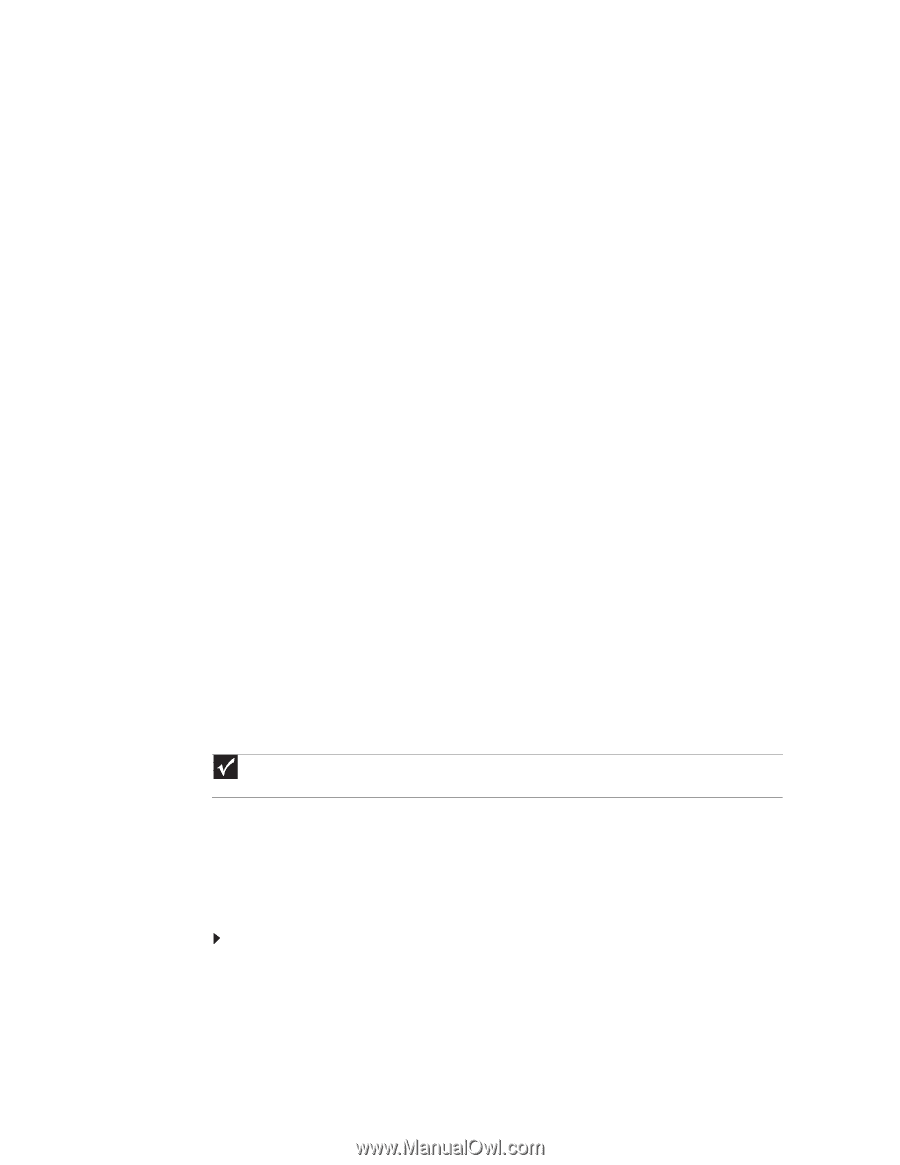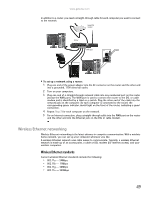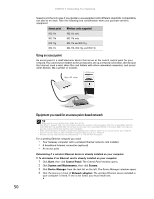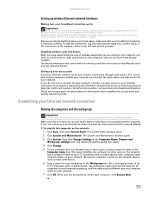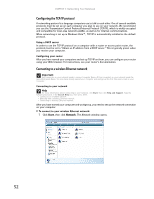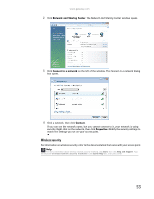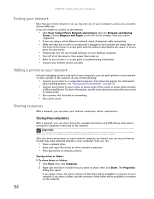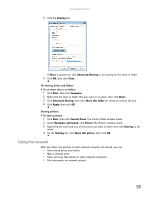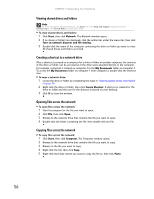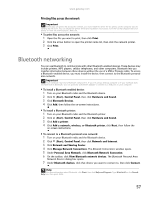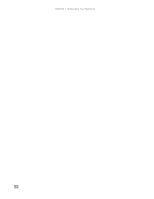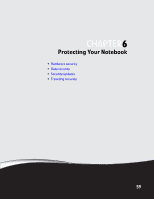Gateway MT6723 8512216 - Gateway Notebook User Guide R1 - Page 60
Testing your network, Adding a printer to your network, Sharing resources, Sharing drives and printers - repairs
 |
View all Gateway MT6723 manuals
Add to My Manuals
Save this manual to your list of manuals |
Page 60 highlights
CHAPTER 5: Networking Your Notebook Testing your network Now that your home network is set up, log onto one of your computers and access a favorite Internet Web site. If you are unable to connect to the Internet: • Click Start, Control Panel, Network and Internet, then the Network and Sharing Center. Choose Diagnose and Repair on the left of the window. Take any actions suggested. • If you are using a wired Ethernet network, check all physical cable connections • Make sure that your router or access point is plugged in and compare the status lights on the front of the router or access point with the patterns described in the router or access point documentation • Temporarily turn off any firewall software on your desktop computer • Turn off all of the devices, then power them back on • Refer to your router's or access point's troubleshooting information • Contact your Internet service provider Adding a printer to your network Instead of plugging a printer into each of your computers, you can add a printer to your network. To add a printer to the network, do one of the following: • Connect your printer to a networked computer, then share the printer. For information about sharing printers, see "Sharing drives and printers" on page 54. • Connect your printer to your router or access point if the router or access point includes a USB or parallel port. For more information, see the instructions that came with your router or access point. • Use a printer that has built-in networking. • Use a print server. Sharing resources With a network, you can share your Internet connection, drives, and printers. Sharing drives and printers With a network, you can share drives (for example hard drives and DVD drives) and printers among the computers connected to the network. Important To share a printer among the network computers, each computer must have the shared printer's drivers installed. Follow the instructions included with your printer to install the printer drivers on each computer. After the drives and printers on each network computer are shared, you can access them as though they were attached directly to your computer. Then you can: • View a network drive • Open and copy files stored on other network computers • Print documents on network printers Sharing drives or folders To share drives or folders: 1 Click Start, then click Computer. 2 Right-click the drive or folder that you want to share, then click Share. The Properties dialog box opens. If you share a drive, the entire contents of that drive will be available to everyone on your network. If you share a folder, only the contents of that folder will be available to everyone on the network. 54