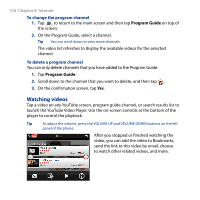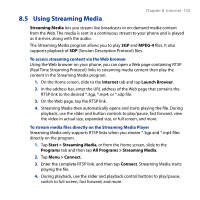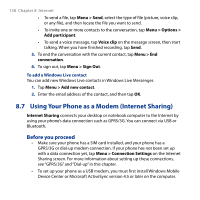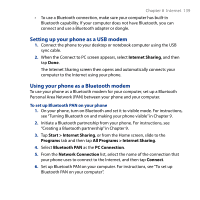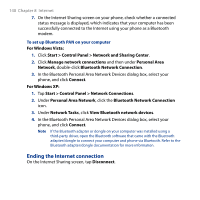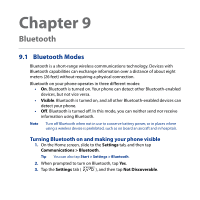HTC Touch2 User Manual - Page 139
Setting up your phone as a USB modem, Using your phone as a Bluetooth modem, Internet Sharing - pc sync program 6 5
 |
View all HTC Touch2 manuals
Add to My Manuals
Save this manual to your list of manuals |
Page 139 highlights
Chapter 8 Internet 139 • To use a Bluetooth connection, make sure your computer has built-in Bluetooth capability. If your computer does not have Bluetooth, you can connect and use a Bluetooth adapter or dongle. Setting up your phone as a USB modem 1. Connect the phone to your desktop or notebook computer using the USB sync cable. 2. When the Connect to PC screen appears, select Internet Sharing, and then tap Done. The Internet Sharing screen then opens and automatically connects your computer to the Internet using your phone. Using your phone as a Bluetooth modem To use your phone as a Bluetooth modem for your computer, set up a Bluetooth Personal Area Network (PAN) between your phone and your computer. To set up Bluetooth PAN on your phone 1. On your phone, turn on Bluetooth and set it to visible mode. For instructions, see "Turning Bluetooth on and making your phone visible" in Chapter 9. 2. Initiate a Bluetooth partnership from your phone. For instructions, see "Creating a Bluetooth partnership" in Chapter 9. 3. Tap Start > Internet Sharing, or from the Home screen, slide to the Programs tab and then tap All Programs > Internet Sharing. 4. Select Bluetooth PAN as the PC Connection. 5. From the Network Connection list, select the name of the connection that your phone uses to connect to the Internet, and then tap Connect. 6. Set up Bluetooth PAN on your computer. For instructions, see "To set up Bluetooth PAN on your computer".