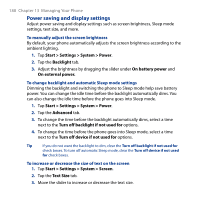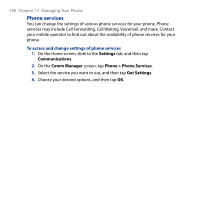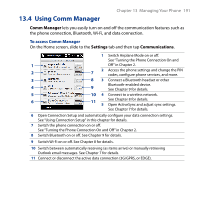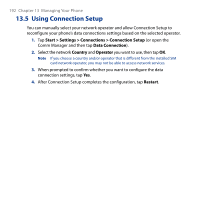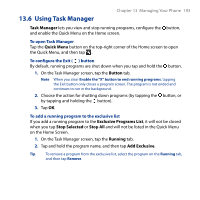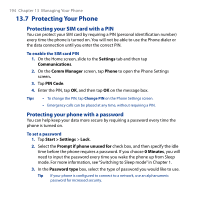HTC Touch2 User Manual - Page 193
Using Task Manager, Task Manager, Quick Menu, Button, Exclusive Programs List, Stop Selected
 |
View all HTC Touch2 manuals
Add to My Manuals
Save this manual to your list of manuals |
Page 193 highlights
13.6 Using Task Manager Chapter 13 Managing Your Phone 193 Task Manager lets you view and stop running programs, configure the button, and enable the Quick Menu on the Home screen. To open Task Manager Tap the Quick Menu button on the top-right corner of the Home screen to open the Quick Menu, and then tap . To configure the Exit ( ) button By default, running programs are shut down when you tap and hold the button. 1. On the Task Manager screen, tap the Button tab. Note When you clear Enable the "X" button to end running programs, tapping the Exit button only closes a program screen. The program is not ended and continues to run in the background. 2. Choose the action for shutting down programs (by tapping the button, or by tapping and holding the button). 3. Tap OK. To add a running program to the exclusive list If you add a running program to the Exclusive Programs List, it will not be closed when you tap Stop Selected or Stop All and will not be listed in the Quick Menu on the Home Screen. 1. On the Task Manager screen, tap the Running tab. 2. Tap and hold the program name, and then tap Add Exclusive. Tip To remove a program from the exclusive list, select the program on the Running tab, and then tap Remove.