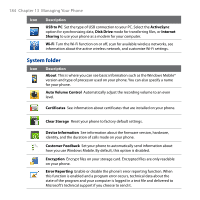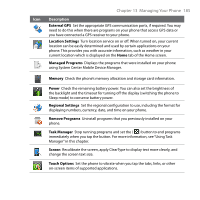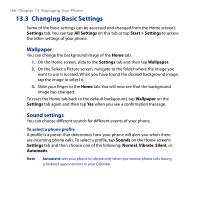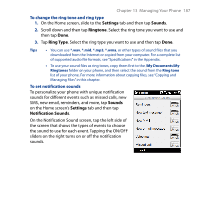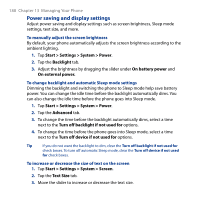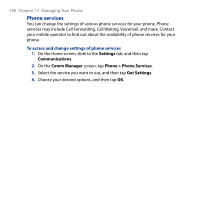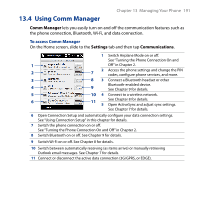HTC Touch2 User Manual - Page 186
Changing Basic Settings, Wallpaper, Sound settings
 |
View all HTC Touch2 manuals
Add to My Manuals
Save this manual to your list of manuals |
Page 186 highlights
186 Chapter 13 Managing Your Phone 13.3 Changing Basic Settings Some of the basic settings can be accessed and changed from the Home screen's Settings tab. You can tap All Settings on this tab or tap Start > Settings to access the other settings of your phone. Wallpaper You can change the background image of the Home tab. 1. On the Home screen, slide to the Settings tab and then tap Wallpaper. 2. On the Select a Picture screen, navigate to the folder where the image you want to use is located. When you have found the desired background image, tap the image to select it. 3. Slide your finger to the Home tab. You will now see that the background image has changed. To reset the Home tab back to the default background, tap Wallpaper on the Settings tab again and then tap Yes when you see a confirmation message. Sound settings You can choose different sounds for different events of your phone. To select a phone profile A profile is a preset that determines how your phone will alert you when there are incoming phone calls. To select a profile, tap Sounds on the Home screen's Settings tab and then choose one of the following: Normal, Vibrate, Silent, or Automatic. Note Automatic sets your phone to vibrate only when you receive phone calls during scheduled appointments in your Calendar.