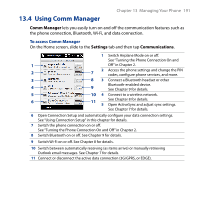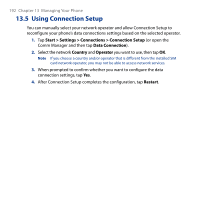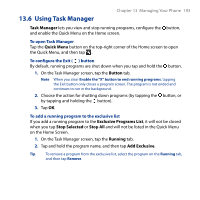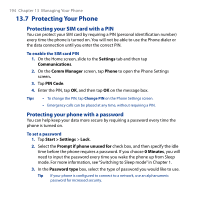HTC Touch2 User Manual - Page 196
Resetting Your Phone, Performing a soft reset
 |
View all HTC Touch2 manuals
Add to My Manuals
Save this manual to your list of manuals |
Page 196 highlights
196 Chapter 13 Managing Your Phone 13.8 Resetting Your Phone Performing a soft reset Perform a soft (normal) reset to clear all active program memory and shut down all active programs. This is useful when your phone is running slower than normal, or a program is not performing properly. If a soft reset is performed when programs are running, unsaved work is lost. To perform a soft reset 1. Remove the back cover. For instructions, see "To remove the back cover" in Chapter 1. 2. Remove the stylus to reveal the RESET button that is located at the bottom of the stylus compartment. 3. Use the stylus tip to press the RESET button. Your phone restarts and displays the Home screen. 4. Replace the back cover and insert the stylus back into its compartment. Performing a hard reset If a normal reset does not solve a system problem, you can perform a hard (full) reset. After a hard reset, the phone is restored to its default settings-the way it was when you first purchased it and turned it on. You will lose any programs you installed, data you entered, and settings you customized on your phone, and only Windows Mobile® software and other pre-installed programs will remain. RESET