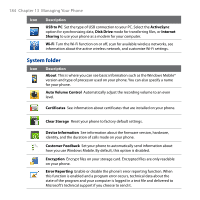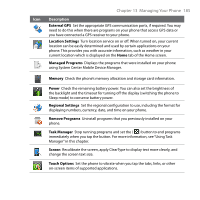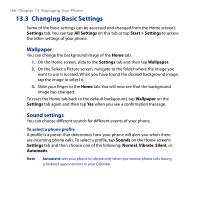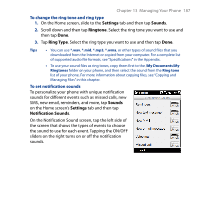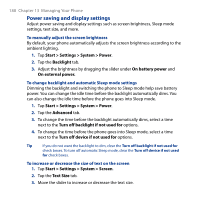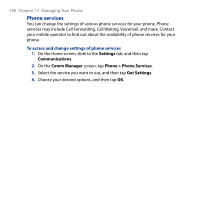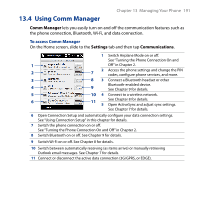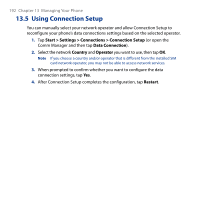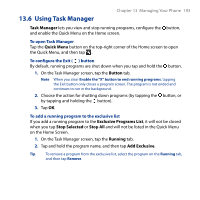HTC Touch2 User Manual - Page 188
Power saving and display settings, Start > Settings > System > Power
 |
View all HTC Touch2 manuals
Add to My Manuals
Save this manual to your list of manuals |
Page 188 highlights
188 Chapter 13 Managing Your Phone Power saving and display settings Adjust power saving and display settings such as screen brightness, Sleep mode settings, text size, and more. To manually adjust the screen brightness By default, your phone automatically adjusts the screen brightness according to the ambient lighting. 1. Tap Start > Settings > System > Power. 2. Tap the Backlight tab. 3. Adjust the brightness by dragging the slider under On battery power and On external power. To change backlight and automatic Sleep mode settings Dimming the backlight and switching the phone to Sleep mode help save battery power. You can change the idle time before the backlight automatically dims. You can also change the idle time before the phone goes into Sleep mode. 1. Tap Start > Settings > System > Power. 2. Tap the Advanced tab. 3. To change the time before the backlight automatically dims, select a time next to the Turn off backlight if not used for options. 4. To change the time before the phone goes into Sleep mode, select a time next to the Turn off device if not used for options. Tip If you do not want the backlight to dim, clear the Turn off backlight if not used for check boxes. To turn off automatic Sleep mode, clear the Turn off device if not used for check boxes. To increase or decrease the size of text on the screen 1. Tap Start > Settings > System > Screen. 2. Tap the Text Size tab. 3. Move the slider to increase or decrease the text size.