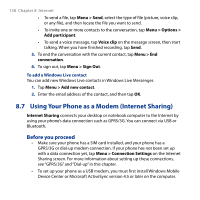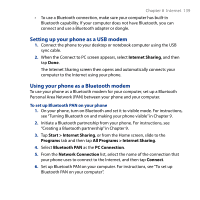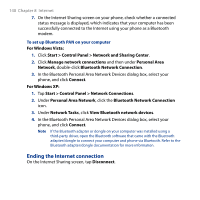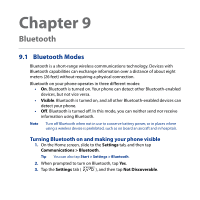HTC Touch2 User Manual - Page 142
Bluetooth Partnerships, Creating a Bluetooth partnership
 |
View all HTC Touch2 manuals
Add to My Manuals
Save this manual to your list of manuals |
Page 142 highlights
142 Chapter 9 Bluetooth 4. Tap the drop-down menu and then select Always Visible. Note If you select Visible for 60 seconds, Bluetooth visibility will turn off automatically when the time elapses and your phone has not yet connected to another Bluetooth device. 5. Tap Done. The icon then appears in the title bar to indicate that your phone is in visible mode. Tip To easily switch Bluetooth off or back on, tap Communications on the Home Screen's Settings tab to open the Comm Manager and then tap Bluetooth's OFF/ON slider. Your phone remembers whether visible mode was previously enabled or disabled. If you did not disable visible mode, switching Bluetooth on in the Comm Manager also puts your phone in visible mode automatically. For more information about using the Comm Manager, see Chapter 13. 9.2 Bluetooth Partnerships A Bluetooth partnership is a relationship that you create between your phone and another Bluetooth-enabled device in order to exchange information in a secure manner. Creating a Bluetooth partnership 1. On the Home screen, slide to the Settings tab, and then tap Communications > Bluetooth. 2. On the Settings tab ( ), tap Add a device. 3. Tap a Bluetooth device to connect with. 4. Specify a passcode, which can be 1 up to 16 characters, to establish a secure connection, and then tap OK. Note Your phone uses Bluetooth 2.1 with Secure Simple Pairing feature. If the other Bluetooth device you are pairing with also supports the same feature, the passcode will be automatically created and displayed on both your phone and the other Bluetooth device. Both you and other party simply need to verify that the passcode is the same and tap Yes to establish the partnership.