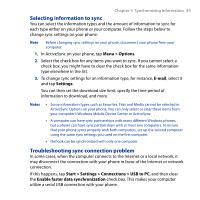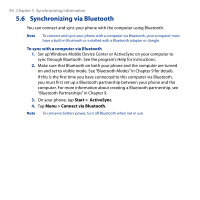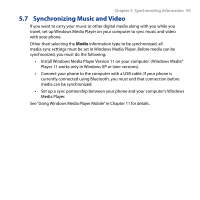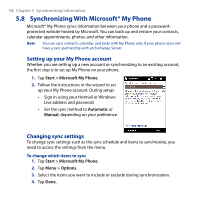HTC Touch2 User Manual - Page 98
Exchanging Messages, 6.1 Text Messages, Creating and sending a new text message
 |
View all HTC Touch2 manuals
Add to My Manuals
Save this manual to your list of manuals |
Page 98 highlights
Chapter 6 Exchanging Messages 6.1 Text Messages Send short text messages (SMS) to other mobile phones. If your message exceeds 160 characters, your text message is delivered as one but will be billed as more than one message. Creating and sending a new text message 1. On the Home screen, slide to the Messages tab. 2. Tap the New Message icon ( ) on the upper right side of the screen. 3. To add recipients, enter their mobile phone numbers in the To field, separating the numbers with a semicolon (;). You can also tap To or tap Menu > Add Recipient to add mobile phone numbers from your stored contacts. 4. Enter your message. Tips • To choose from preset messages, tap Menu > My Text and tap a desired message. • To check the spelling, tap Menu > Spell Check. 5. When finished, tap Send. Tip If you want to know when a text message is received, before sending the message that you are composing, tap Menu > Message Options, and then select the Request message delivery notification check box. To always receive a delivery notification, tap Menu > Tools > Options in the text message list, tap SMS / MMS, and then select the Request delivery notifications check box.