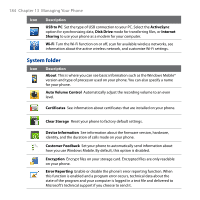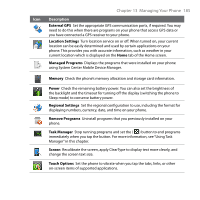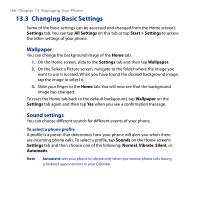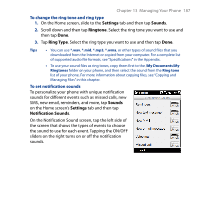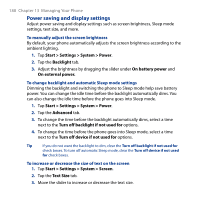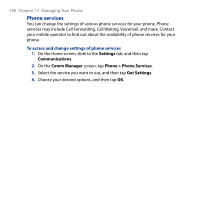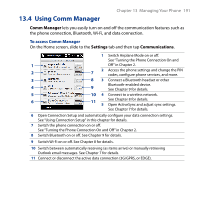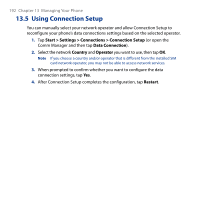HTC Touch2 User Manual - Page 187
Settings, Sounds, Ringtone, Ring Type, Notification Sounds, To change the ring tone and ring type
 |
View all HTC Touch2 manuals
Add to My Manuals
Save this manual to your list of manuals |
Page 187 highlights
Chapter 13 Managing Your Phone 187 To change the ring tone and ring type 1. On the Home screen, slide to the Settings tab and then tap Sounds. 2. Scroll down and then tap Ringtone. Select the ring tone you want to use and then tap Done. 3. Tap Ring Type. Select the ring type you want to use and then tap Done. Tips • You can use *.wav, *.mid, *.mp3, *.wma, or other types of sound files that you downloaded from the Internet or copied from your computer. For a complete list of supported audio file formats, see "Specifications" in the Appendix. • To use your sound files as ring tones, copy them first to the /My Documents/My Ringtones folder on your phone, and then select the sound from the Ring tone list of your phone. For more information about copying files, see "Copying and Managing Files" in this chapter. To set notification sounds To personalize your phone with unique notification sounds for different events such as missed calls, new SMS, new email, reminders, and more, tap Sounds on the Home screen's Settings tab and then tap Notification Sounds. On the Notification Sound screen, tap the left side of the screen that shows the types of events to choose the sound to use for each event. Tapping the ON/OFF sliders on the right turns on or off the notification sounds.