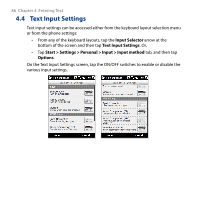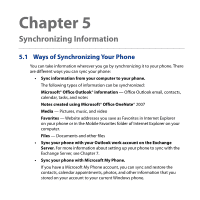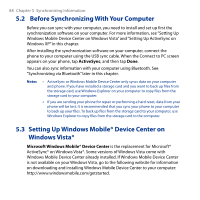HTC Touch2 User Manual - Page 83
On-screen navigation pad, 4.2 Using Predictive Mode
 |
View all HTC Touch2 manuals
Add to My Manuals
Save this manual to your list of manuals |
Page 83 highlights
On-screen navigation pad Tap and hold to display the on-screen navigation pad so you can use it for on-screen directional control. On the navigation pad, tap the up, down, left, or right key to move the text cursor in the direction that you want while you are entering or editing text. If you are browsing a list, you can tap up or down key to navigate the list and select an item from the list. To close the navigation pad, tap . Chapter 4 Entering Text 83 4.2 Using Predictive Mode XT9 is a predictive text input mode which displays a word suggestions list as you enter the first few characters so you just select the word that you want. To enter text using XT9 mode 1. Make sure that the input mode is set to XT9 ( ). 2. Start entering the first few letters of a word. As you enter each letter, suggested words will be displayed. In the word suggestions list, the leftmost word shows the exact letters that you entered, while the other words are suggested words. If you don't see the word that you want, tap the down arrow icon ( ) to see more suggested words.