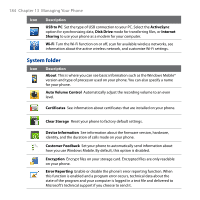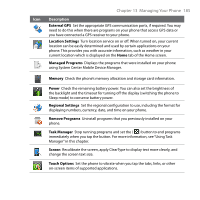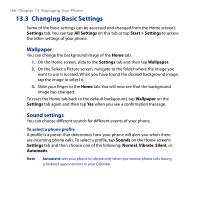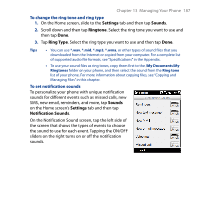HTC Touch2 User Manual - Page 182
Settings on Your Phone, Settings screen
 |
View all HTC Touch2 manuals
Add to My Manuals
Save this manual to your list of manuals |
Page 182 highlights
182 Chapter 13 Managing Your Phone 13.2 Settings on Your Phone You can adjust settings to suit the way you use your phone. To see all available settings, tap Start > Settings. The most frequently used settings are on the Settings screen. Other settings are organized into the Personal, Connections, and System folders. Settings screen Icon Description Bluetooth Turn Bluetooth on, set your phone to visible mode, and scan for other Bluetooth devices. See Chapter 9 for details. Clock & Alarms Set the clock to the date and time of your locale or to a time zone you are visiting. Alarms can also be set on specified days and times of the week. Lock Set a password for your phone. See "Protecting your phone with a password" in this chapter for details. Sounds & Notifications Enable sounds for events, notifications, and more, and set the type of notification for different events. Today Customize the appearance of the Today screen and the information to display on it. Note You will not see the Today screen when the TouchFLO Home screen is enabled. To display the Today screen, tap Start > Settings > Today > Items tab, and then clear the TouchFLO check box. Microsoft My Phone Set up your My Phone account so you can connect your phone with the Microsoft hosted website and back up or restore contacts, calendar appointments, photos, and other information wirelessly. See "Synchronizing With Microsoft My Phone" in Chapter 5 for details.