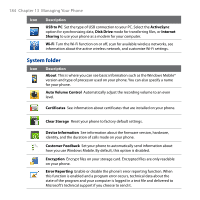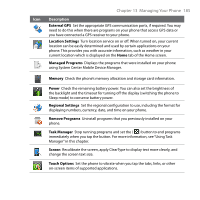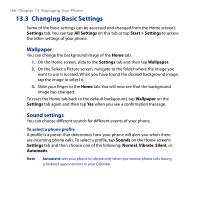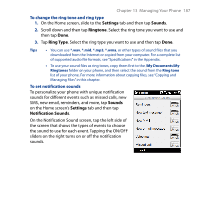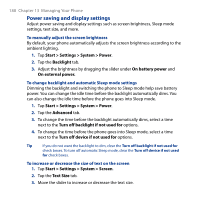HTC Touch2 User Manual - Page 184
System folder, Managing Your Phone
 |
View all HTC Touch2 manuals
Add to My Manuals
Save this manual to your list of manuals |
Page 184 highlights
184 Chapter 13 Managing Your Phone Icon Description USB to PC Set the type of USB connection to your PC. Select the ActiveSync option for synchronizing data, Disk Drive mode for transferring files, or Internet Sharing to use your phone as a modem for your computer. Wi-Fi Turn the Wi-Fi function on or off, scan for available wireless networks, see information about the active wireless network, and customize Wi-Fi settings. System folder Icon Description About This is where you can see basic information such as the Windows Mobile® version and type of processor used on your phone. You can also specify a name for your phone. Auto Volume Control Automatically adjust the recording volume to an even level. Certificates See information about certificates that are installed on your phone. Clear Storage Reset your phone to factory default settings. Device Information See information about the firmware version, hardware, identity, and the duration of calls made on your phone. Customer Feedback Set your phone to automatically send information about how you use Windows Mobile. By default, this option is disabled. Encryption Encrypt files on your storage card. Encrypted files are only readable on your phone. Error Reporting Enable or disable the phone's error reporting function. When this function is enabled and a program error occurs, technical data about the state of the program and your computer is logged in a text file and delivered to Microsoft's technical support if you choose to send it.