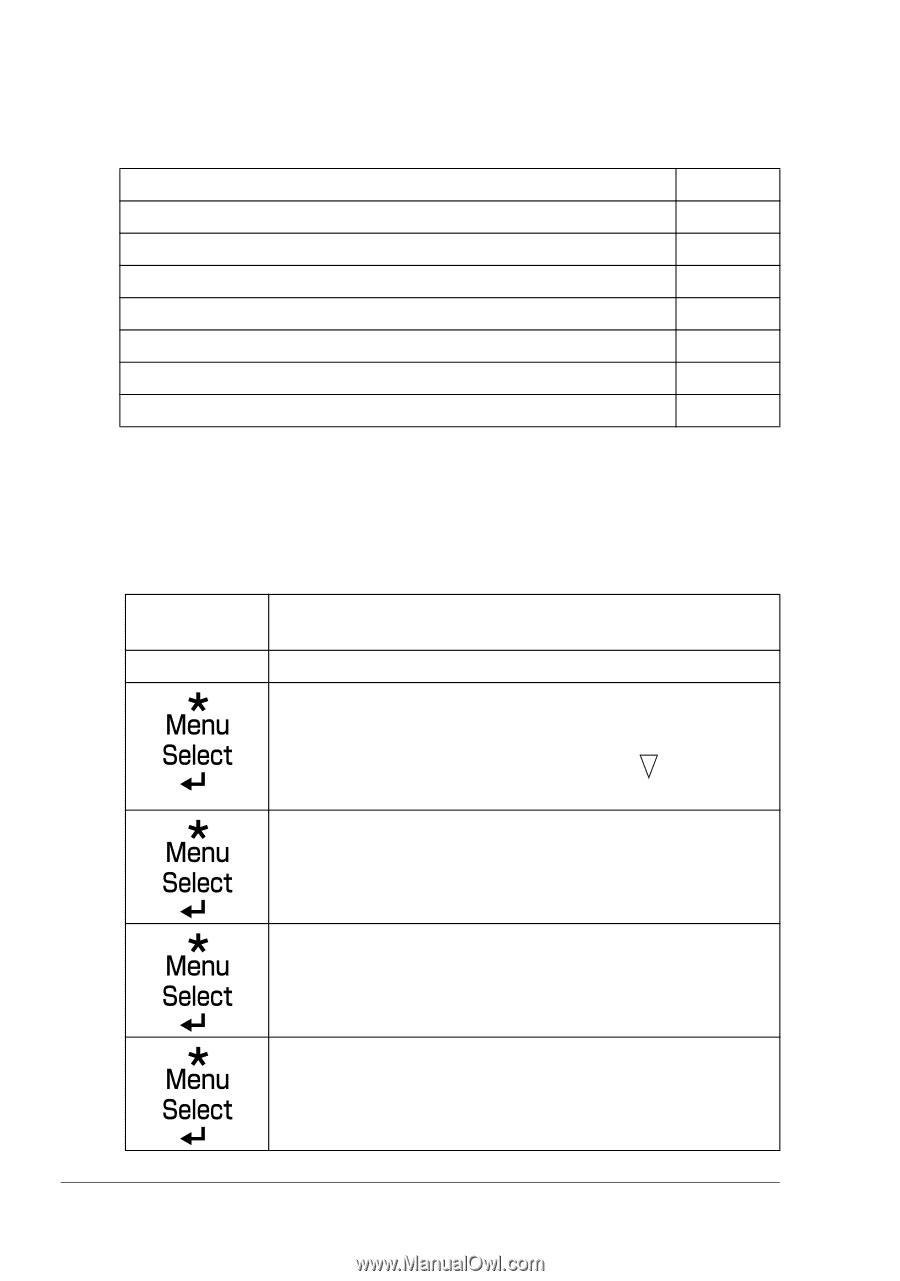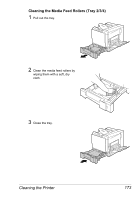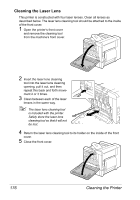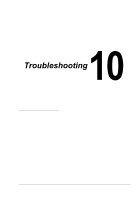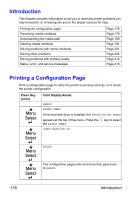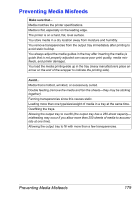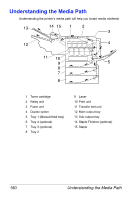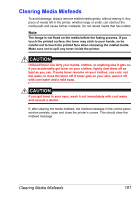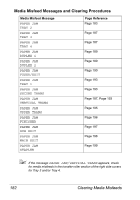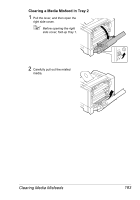HP 5550 User Guide - Page 192
Introduction, Printing a Configuration
 |
UPC - 808736333603
View all HP 5550 manuals
Add to My Manuals
Save this manual to your list of manuals |
Page 192 highlights
Introduction This chapter provides information to aid you in resolving printer problems you may encounter, or at least guide you to the proper sources for help. Printing the configuration page Preventing media misfeeds Understanding the media path Clearing media misfeeds Solving problems with media misfeeds Solving other problems Solving problems with printing quality Status, error, and service messages Page 178 Page 179 Page 180 Page 181 Page 201 Page 204 Page 210 Page 216 Printing a Configuration Page Print a configuration page to verify the printer is printing correctly, or to check the printer configuration. Press Key (once) Until Display Reads READY PRINT MENU If the hard disk drive is installed, the PROOF/PRINT MENU appears at the top of the menu. Press the key to select the PRINT MENU. CONFIGRATION PG PRINT The configuration page prints and the printer goes back to READY. 178 Introduction