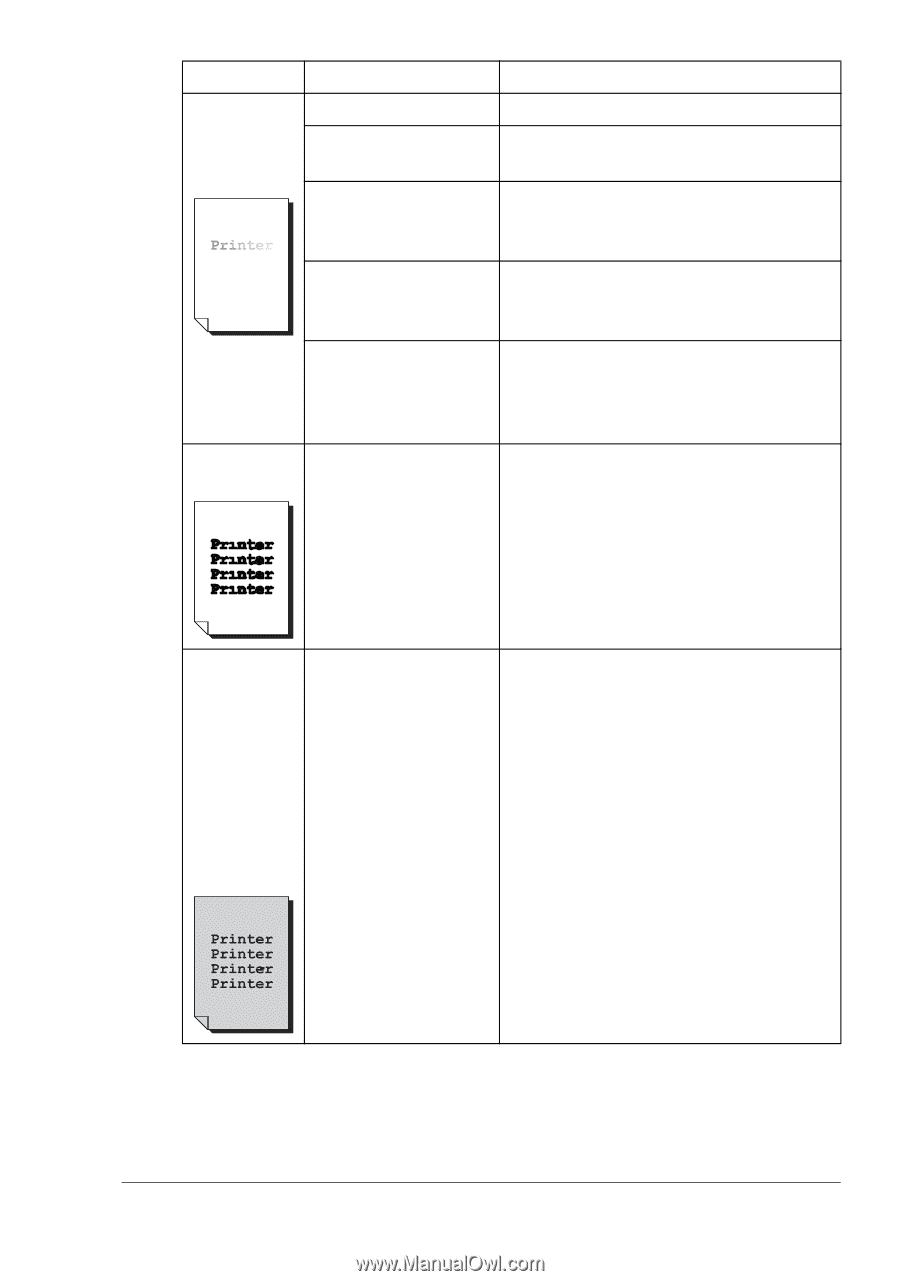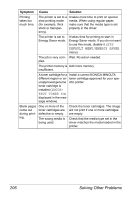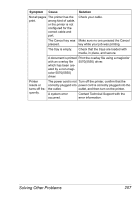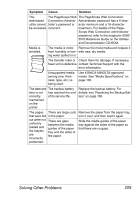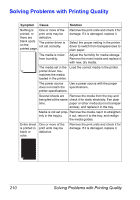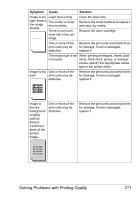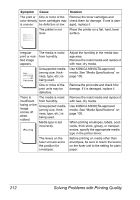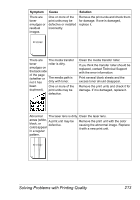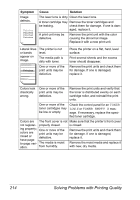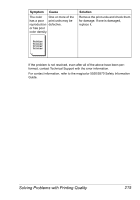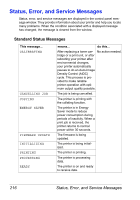HP 5550 User Guide - Page 225
Remove the print units and check them, replace it.
 |
UPC - 808736333603
View all HP 5550 manuals
Add to My Manuals
Save this manual to your list of manuals |
Page 225 highlights
Symptom Cause Solution Image is too Laser lens is dirty. light; there is The media is moist low image from humidity. density. There is not much toner left in the cartridge. Clean the laser lens. Remove the moist media and replace it with new, dry media. Replace the toner cartridge. One or more of the print units may be defective. Remove the print units and check them for damage. If one is damaged, replace it. The media type is set When printing envelopes, labels, post- incorrectly. cards, thick stock, glossy, or transpar- encies, specify the appropriate media type in the printer driver. Image is too One or more of the dark. print units may be defective. Remove the print units and check them for damage. If one is damaged, replace it. Image is blurred; background is lightly stained; there is insufficient gloss of the printed image. One or more of the print units may be defective. Remove the print units and check them for damage. If one is damaged, replace it. Solving Problems with Printing Quality 211