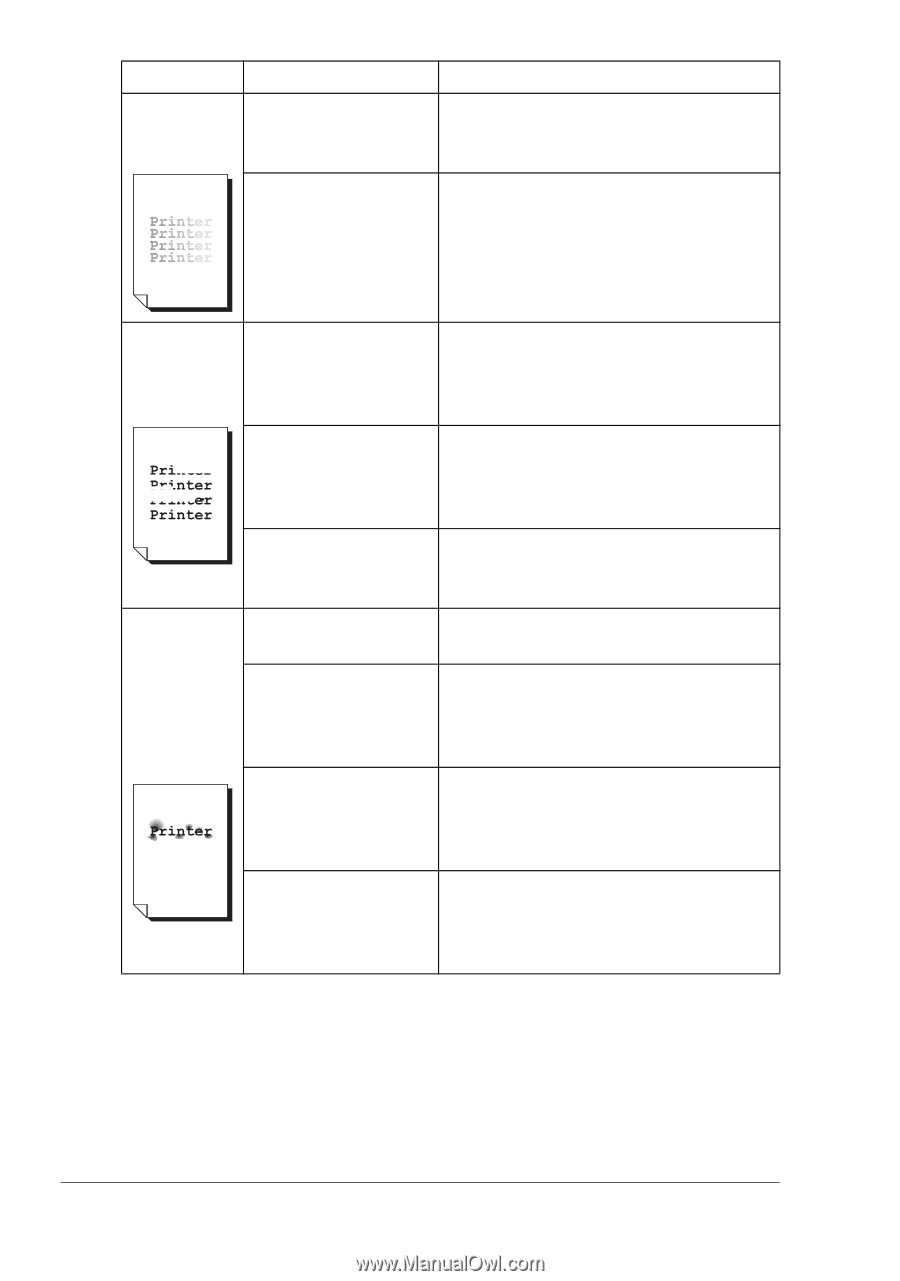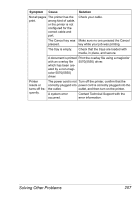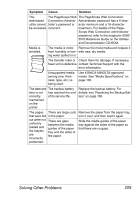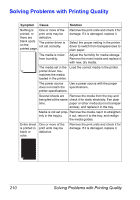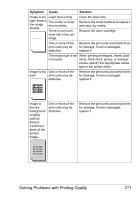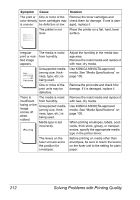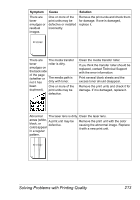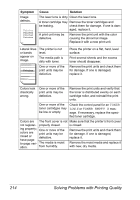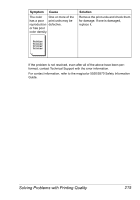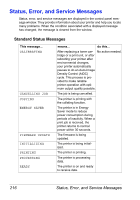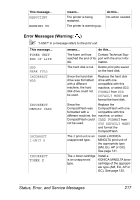HP 5550 User Guide - Page 226
media. See Media Specifications
 |
UPC - 808736333603
View all HP 5550 manuals
Add to My Manuals
Save this manual to your list of manuals |
Page 226 highlights
Symptom Cause Solution The print or One or more of the Remove the toner cartridges and color density toner cartridges may check them for damage. If one is damis uneven. be defective or low. aged, replace it. The printer is not level. Place the printer on a flat, hard, level surface. Irregular print or mottled image appears. The media is moist from humidity. Unsupported media (wrong size, thickness, type, etc.) is being used. One or more of the print units may be defective. There is The media is moist insufficient from humidity. fusing or the Unsupported media image (wrong size, thick- comes off ness, type, etc.) is when being used. rubbed. Media type is set incorrectly. The levers on the fuser unit are set to the position for envelopes. Adjust the humidity in the media storage area. Remove the moist media and replace it with new, dry media. Use KONICA MINOLTA-approved media. See "Media Specifications" on page 100. Remove the print units and check it for damage. If it is damaged, replace it. Remove the moist media and replace it with new, dry media. Use KONICA MINOLTA-approved media. See "Media Specifications" on page 100. When printing envelopes, labels, postcards, thick stock, glossy, or transparencies, specify the appropriate media type in the printer driver. Before printing on media other than envelopes, be sure to return the levers on the fuser unit to the setting for plain paper. 212 Solving Problems with Printing Quality