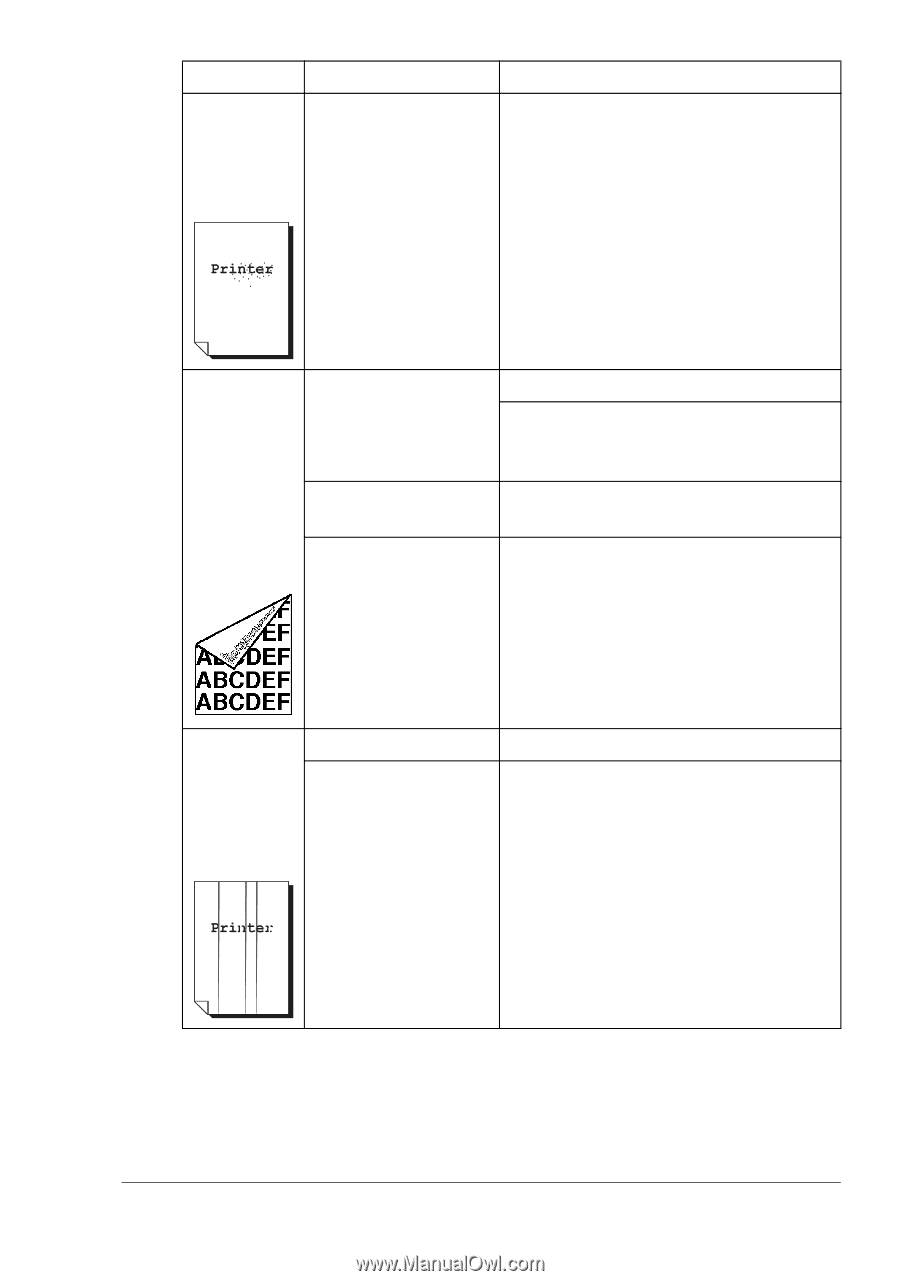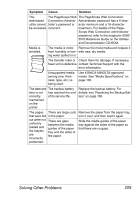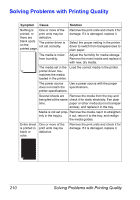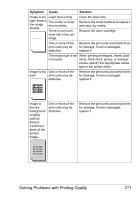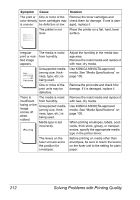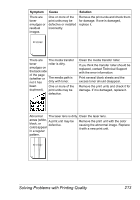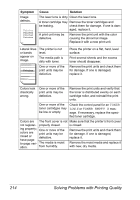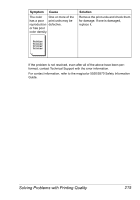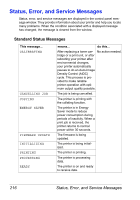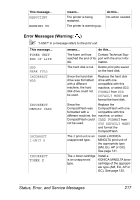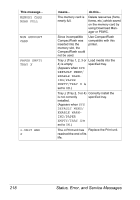HP 5550 User Guide - Page 227
Print several blank sheets and the, excess toner should disappear.
 |
UPC - 808736333603
View all HP 5550 manuals
Add to My Manuals
Save this manual to your list of manuals |
Page 227 highlights
Symptom There are toner smudges or residual images. Cause One or more of the print units may be defective or installed incorrectly. Solution Remove the print units and check them for damage. If one is damaged, replace it. There are The media transfer toner roller is dirty. smudges on the back side of the page (whether or The media path is not it has dirty with toner. been One or more of the duplexed). print units may be defective. Clean the media transfer roller. If you think the transfer roller should be replaced, contact Technical Support with the error information. Print several blank sheets and the excess toner should disappear. Remove the print units and check it for damage. If it is damaged, replace it. Abnormal The laser lens is dirty. Clean the laser lens. areas (white, A print unit may be black, or defective. color) appear in a regular Remove the print unit with the color causing the abnormal image. Replace it with a new print unit. pattern. Solving Problems with Printing Quality 213