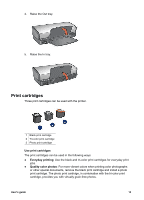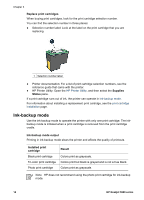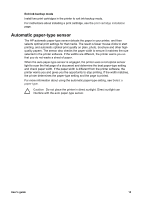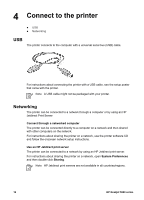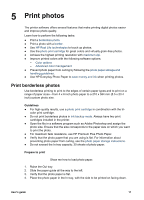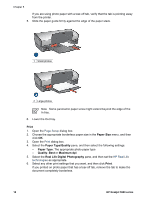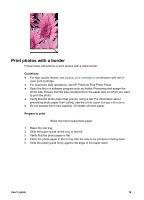HP 5940 User Guide - (Macintosh) - Page 20
Print, Paper Size, Paper Type/Quality, Quality, Maximum dpi, Real Life Digital Photography, Setup
 |
View all HP 5940 manuals
Add to My Manuals
Save this manual to your list of manuals |
Page 20 highlights
Chapter 5 If you are using photo paper with a tear-off tab, verify that the tab is pointing away from the printer. 5. Slide the paper guide firmly against the edge of the paper stack. 1 Small photos 2 Large photos Note Some panoramic paper sizes might extend beyond the edge of the In tray. 6. Lower the Out tray. Print 1. Open the Page Setup dialog box. 2. Choose the appropriate borderless paper size in the Paper Size menu, and then click OK. 3. Open the Print dialog box. 4. Select the Paper Type/Quality pane, and then select the following settings: - Paper Type: The appropriate photo paper type - Quality: Best or Maximum dpi 5. Select the Real Life Digital Photography pane, and then set the HP Real Life technologies as appropriate. 6. Select any other print settings that you want, and then click Print. If you printed on photo paper that has a tear-off tab, remove the tab to make the document completely borderless. 18 HP Deskjet 5900 series