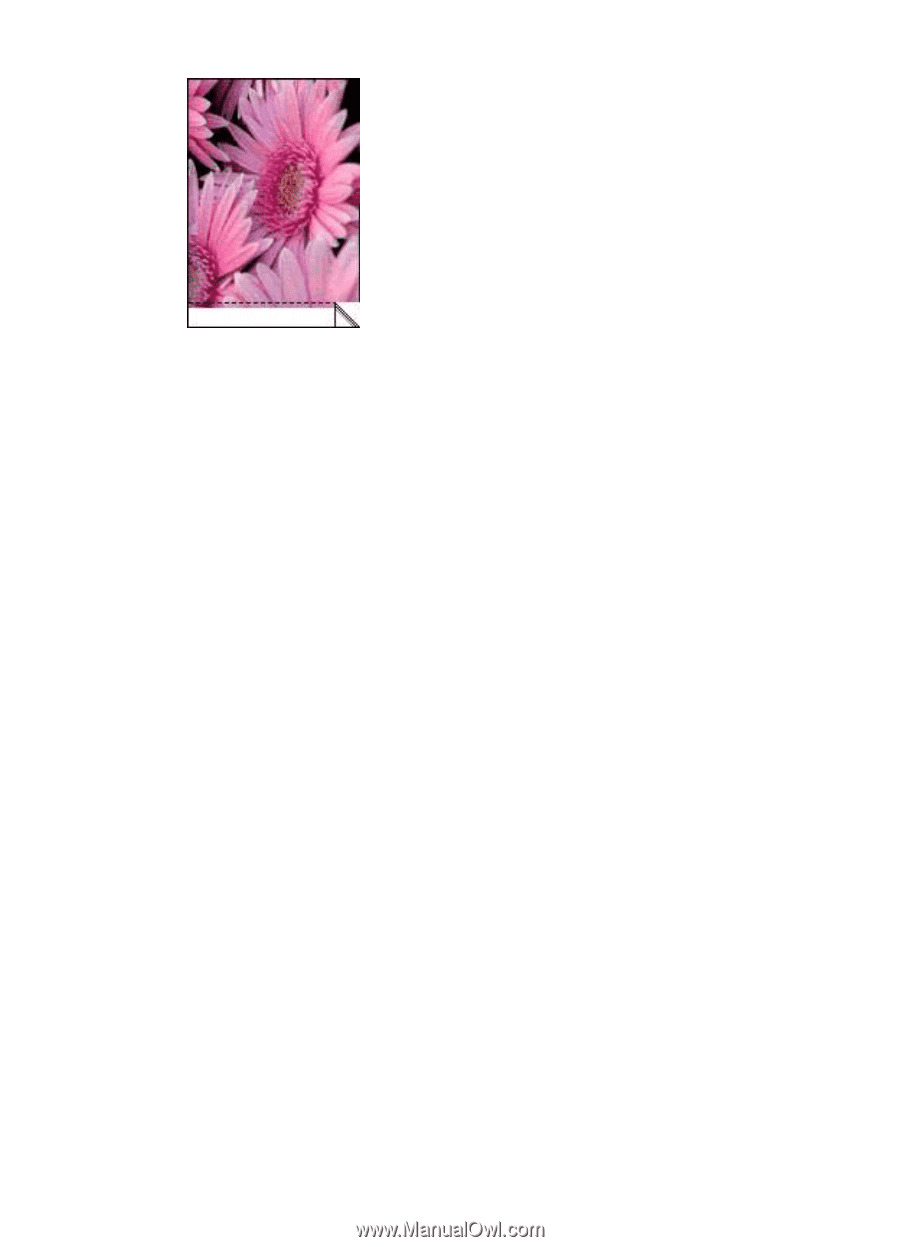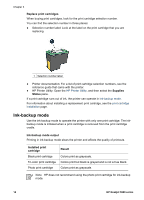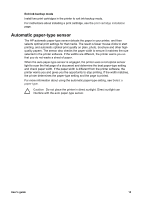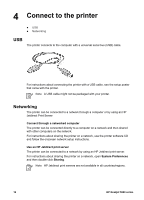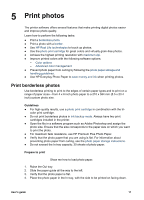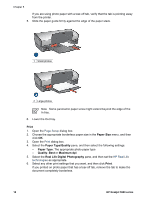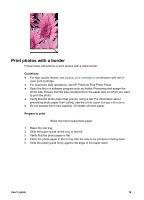HP 5940 User Guide - (Macintosh) - Page 21
Print photos with a border, For maximum fade resistance, use HP Premium Plus Photo Paper.
 |
View all HP 5940 manuals
Add to My Manuals
Save this manual to your list of manuals |
Page 21 highlights
Print photos with a border Follow these instructions to print photos with a white border. Guidelines ● For high-quality results, use a photo print cartridge in combination with the tri- color print cartridge. ● For maximum fade resistance, use HP Premium Plus Photo Paper. ● Open the file in a software program such as Adobe Photoshop and assign the photo size. Ensure that the size corresponds to the paper size on which you want to print the photo. ● Verify that the photo paper that you are using is flat. For information about preventing photo paper from curling, see the photo paper storage instructions. ● Do not exceed the In tray capacity: 30 sheets of photo paper. Prepare to print Show me how to load photo paper. 1. Raise the Out tray. 2. Slide the paper guide all the way to the left. 3. Verify that the photo paper is flat. 4. Place the photo paper in the In tray with the side to be printed on facing down. 5. Slide the paper guide firmly against the edge of the paper stack. User's guide 19