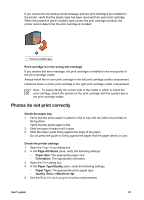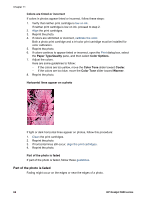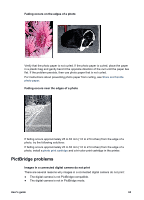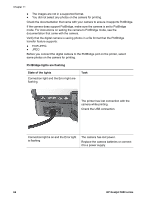HP 5940 User Guide - (Macintosh) - Page 68
Too much or too little ink appears on the Blank s print, Color, Paper Type/Quality - prints blank pages
 |
View all HP 5940 manuals
Add to My Manuals
Save this manual to your list of manuals |
Page 68 highlights
Chapter 11 ● Verify that the protective piece of plastic tape has been removed from the print cartridges. 1 Remove plastic tape ● Consider selecting a higher print quality. Blank pages print ● The protective piece of plastic tape might still be attached to the print cartridges. Verify that the plastic tape has been removed from the print cartridges. 1 Remove plastic tape ● The print cartridges might be out of ink. Replace one or both empty print cartridges. ● The printer might be in direct sunlight. Direct sunlight can adversely affect the Automatic Paper-Type Sensor. Move the printer out of direct sunlight. ● You might be trying to print a borderless document with only the black print cartridge installed. When printing a borderless document, always have the tricolor print cartridge and a black or photo print cartridge installed. Too much or too little ink appears on the page If too much or too little ink appears on the page, follow these instructions. Too much or too little ink appears on the page Follow these steps to adjust the ink density: 1. Open the Print dialog box, and then select the Color pane. 2. Select the Paper Type/Quality pane. 3. Click the Ink tab. 4. Move the Ink Density slider toward Light or Heavy. 66 HP Deskjet 5900 series