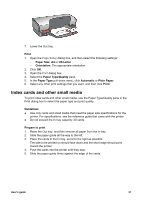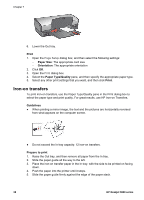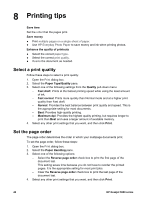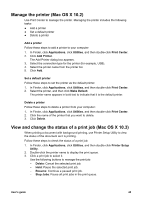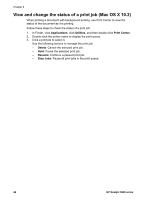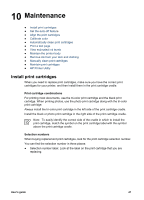HP 5940 User Guide - (Macintosh) - Page 44
Resize a document, Print preview, Scale, Preview, Print, Cancel
 |
View all HP 5940 manuals
Add to My Manuals
Save this manual to your list of manuals |
Page 44 highlights
Chapter 8 Resize a document Use this feature to shrink or enlarge printed text and graphics without changing the paper size. To shrink or enlarge text and graphics: 1. Open the Page Setup dialog box. 2. In the Scale box, type the percentage by which you want to shrink or enlarge the document. - Type a number from 25 to 99 to reduce a document image. - Type a number from 101 to 400 to enlarge a document image. 3. Click OK, and then print the document. Print preview Use the print preview function to view a printout on your computer before printing a document. If the preview does not look correct, you can cancel the print job and adjust the print settings as needed. To preview a printed document, follow these steps: 1. Open the Print dialog box. 2. Click the Preview button. A preview appears of the printed document. 3. Do one of the following: - Click Print to print the document. - Click Cancel to cancel the print job. Adjust the print settings as needed before trying to print the document again. 42 HP Deskjet 5900 series