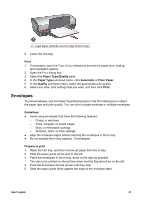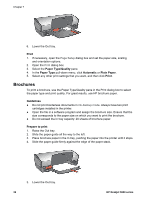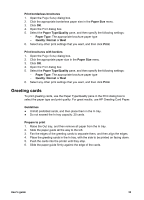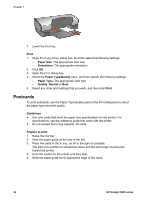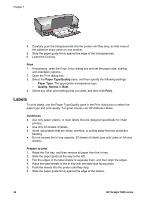HP 5940 User Guide - (Macintosh) - Page 33
Envelopes - windows 7
 |
View all HP 5940 manuals
Add to My Manuals
Save this manual to your list of manuals |
Page 33 highlights
2 Legal paper (extends over the edge of the In tray) 5. Lower the Out tray. Print 1. If necessary, open the Page Setup dialog box and set the paper size, scaling, and orientation options. 2. Open the Print dialog box. 3. Select the Paper Type/Quality pane. 4. In the Paper Type pull-down menu, click Automatic or Plain Paper. 5. In the Quality pull-down menu, select the appropriate print quality. 6. Select any other print settings that you want, and then click Print. Envelopes To print envelopes, use the Paper Type/Quality pane in the Print dialog box to select the paper type and print quality. You can print a single envelope or multiple envelopes. Guidelines ● Avoid using envelopes that have the following features: - Clasps or windows - Thick, irregular, or curled edges - Shiny or embossed coatings - Wrinkles, tears, or other damage ● Align the envelope edges before inserting the envelopes in the In tray. ● Do not exceed the In tray capacity: 10 envelopes. Prepare to print 1. Raise the Out tray, and then remove all paper from the In tray. 2. Slide the paper guide all the way to the left. 3. Place the envelopes in the In tray, as far to the right as possible. The side to be printed on should face down and the flap should be on the left. 4. Push the envelopes into the printer until they stop. 5. Slide the paper guide firmly against the edge of the envelope stack. User's guide 31