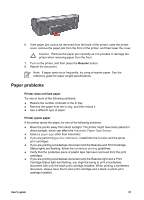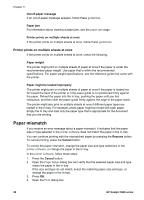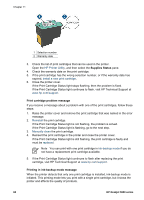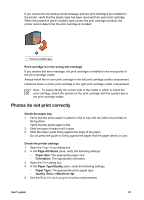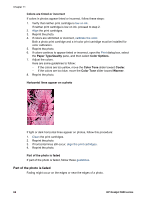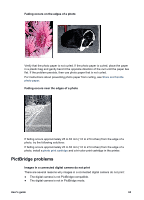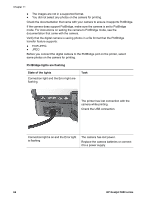HP 5940 User Guide - (Macintosh) - Page 64
Part of the photo is faded, Colors are tinted or incorrect, Paper Type/Quality, Color Options
 |
View all HP 5940 manuals
Add to My Manuals
Save this manual to your list of manuals |
Page 64 highlights
Chapter 11 Colors are tinted or incorrect If colors in photos appear tinted or incorrect, follow these steps: 1. Verify that neither print cartridge is low on ink. If neither print cartridge is low on ink, proceed to step 2. 2. Align the print cartridges. 3. Reprint the photo. 4. If colors are still tinted or incorrect, calibrate the color. Both a photo print cartridge and a tri-color print cartridge must be installed for color calibration. 5. Reprint the photo. 6. If colors continue to appear tinted or incorrect, open the Print dialog box, select the Paper Type/Quality pane, and then select Color Options. 7. Adjust the colors. Here are some guidelines to follow: - If the colors are too yellow, move the Color Tone slider toward Cooler. - If the colors are too blue, move the Color Tone slider toward Warmer. 8. Reprint the photo. Horizontal lines appear on a photo If light or dark horizontal lines appear on photos, follow this procedure: 1. Clean the print cartridges. 2. Reprint the photo. 3. If horizontal lines still occur, align the print cartridges. 4. Reprint the photo. Part of the photo is faded If part of the photo is faded, follow these guidelines. Part of the photo is faded Fading might occur on the edges or near the edges of a photo. 62 HP Deskjet 5900 series