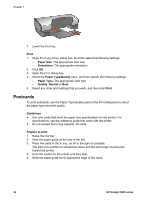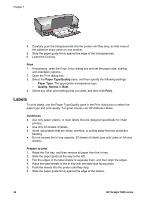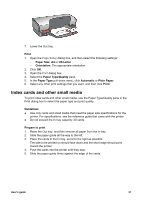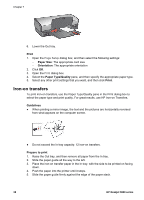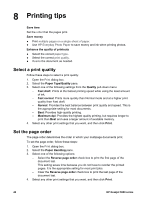HP 5940 User Guide - (Macintosh) - Page 41
Print, Paper Size, US Letter, Paper Type/Quality, Automatic, Speciality paper, HP Iron-on Transfer
 |
View all HP 5940 manuals
Add to My Manuals
Save this manual to your list of manuals |
Page 41 highlights
6. Lower the Out tray. Print 1. Open the Page Setup dialog box, and then select the following setting: Paper Size: A4 or US Letter 2. Click OK. 3. Open the Print dialog box. 4. Select the Paper Type/Quality pane. 5. In the Paper Type pull-down menu, click Automatic, or select Speciality paper, and then click HP Iron-on Transfer. 6. Select any other print settings that you want, and then click Print. User's guide 39

6.
Lower the Out tray.
Print
1.
Open the
Page Setup
dialog box, and then select the following setting:
Paper Size
:
A4
or
US Letter
2.
Click
OK
.
3.
Open the
Print
dialog box.
4.
Select the
Paper Type/Quality
pane.
5.
In the
Paper Type
pull-down menu, click
Automatic
, or select
Speciality paper
,
and then click
HP Iron-on Transfer
.
6.
Select any other print settings that you want, and then click
Print
.
User's guide
39