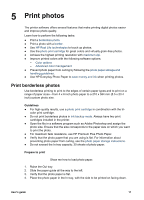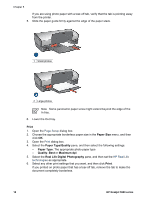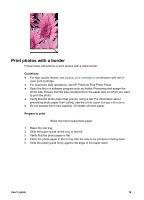HP 5940 User Guide - (Macintosh) - Page 24
Color options, Advanced color management, Paper Type/Quality - drivers
 |
View all HP 5940 manuals
Add to My Manuals
Save this manual to your list of manuals |
Page 24 highlights
Chapter 5 Note To protect a print cartridge when it is not in the printer, follow these storage guidelines. Use the photo print cartridge 1. Open the Print dialog box. 2. Select the Paper Type/Quality pane. 3. Choose the appropriate photo paper type in the Paper Type menu. 4. In the Quality menu, select Normal, Best, or Maximum dpi. 5. Select any other print settings that you want, and then click Print. Store the photo print cartridge Follow these guidelines when storing the photo print cartridge. Color options Use color options to adjust color levels in your photos and change color brightness, tone, and saturation. When you adjust color options, the printed colors in your photos differ from the colors that appear on your computer monitor. Follow these steps to set color options: 1. Open the Print dialog box. 2. Select the Paper Type/Quality pane. 3. Verify that ColorSmart/sRGB is selected in the Color pull-down menu. 4. Click the Color Options tab. 5. Adjust the Saturation, Brightness, and Color Tone sliders to affect how overall colors are printed. 6. Adjust the Cyan, Magenta, Yellow, and Black sliders to specify the level of each color that is used in printing. 7. Select any other print settings that you want, and then click Print. Advanced color management Color management defines the range of colors that can be printed. The printer software translates the colors of your document from their current color settings to the color management option that is selected. Follow these steps to select a color management option: 1. Open the Print dialog box. 2. Select the Paper Type/Quality pane. 3. In the Color pull-down menu, click one of the following options: - ColorSmart/sRGB: ColorSmart/sRGB is an appropriate option for most print jobs. It is used for most Web-based documents and current imaging devices. - ColorSync: This option allows the printer driver to manage the color of the document. - Grayscale: Use this option to print colors as grayscale. 22 HP Deskjet 5900 series