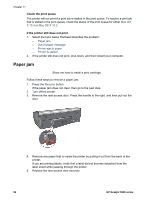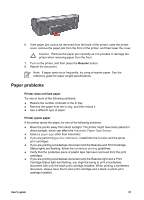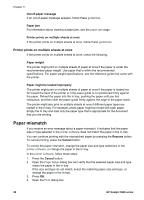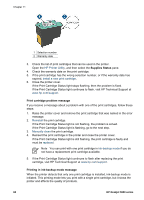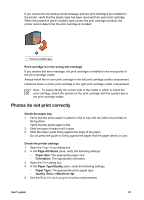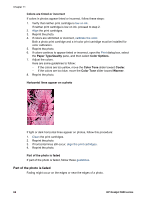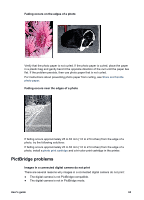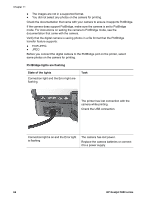HP 5940 User Guide - (Macintosh) - Page 63
Photos do not print correctly - 4 slot
 |
View all HP 5940 manuals
Add to My Manuals
Save this manual to your list of manuals |
Page 63 highlights
If you receive the ink-backup mode message and two print cartridges are installed in the printer, verify that the plastic tape has been removed from each print cartridge. When the protective piece of plastic tape covers the print cartridge contacts, the printer cannot detect that the print cartridge is installed. 1 Remove plastic tape Print cartridge is in the wrong slot message If you receive this error message, the print cartridge is installed in the wrong side of the print cartridge cradle. Always install the tri-color print cartridge in the left print cartridge cradle compartment. Install the black or photo print cartridge in the right print cartridge cradle compartment. Note To easily identify the correct side of the cradle in which to install the print cartridge, match the symbol on the print cartridge with the symbol above the print cartridge cradle. Photos do not print correctly Check the paper tray 1. Verify that the photo paper is placed in the In tray with the side to be printed on facing down. Verify that the photo paper is flat. 2. Slide the paper forward until it stops. 3. Slide the paper guide firmly against the edge of the paper. Do not press the guide so firmly against the paper that the paper bends or curls. Check the printer settings 1. Open the Page Setup dialog box. 2. In the Page Attributes pane, verify the following settings: - Paper Size: The appropriate paper size - Orientation: The appropriate orientation 3. Open the Print dialog box. 4. In the Paper Type/Quality pane, verify the following settings: - Paper Type: The appropriate photo paper type - Quality: Best or Maximum dpi 5. Use the Real Life technologies for photo enhancement. User's guide 61