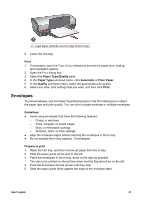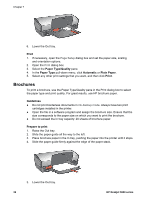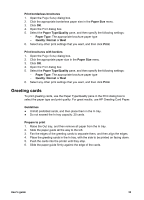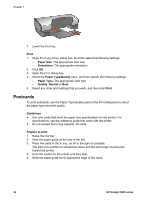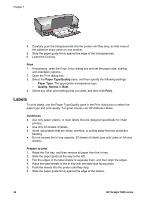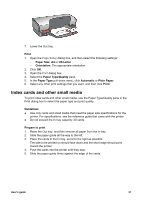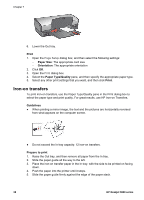HP 5940 User Guide - (Macintosh) - Page 35
Greeting cards, Print borderless brochures, Paper Size, Paper Type/Quality, Quality, Normal, Print
 |
View all HP 5940 manuals
Add to My Manuals
Save this manual to your list of manuals |
Page 35 highlights
Print borderless brochures 1. Open the Page Setup dialog box. 2. Click the appropriate borderless paper size in the Paper Size menu. 3. Click OK. 4. Open the Print dialog box. 5. Select the Paper Type/Quality pane, and then specify the following settings: - Paper Type: The appropriate brochure paper type - Quality: Normal or Best 6. Select any other print settings that you want, and then click Print. Print brochures with borders 1. Open the Page Setup dialog box. 2. Click the appropriate paper size in the Paper Size menu. 3. Click OK. 4. Open the Print dialog box. 5. Select the Paper Type/Quality pane, and then specify the following settings: - Paper Type: The appropriate brochure paper type - Quality: Normal or Best 6. Select any other print settings that you want, and then click Print. Greeting cards To print greeting cards, use the Paper Type/Quality pane in the Print dialog box to select the paper type and print quality. For great results, use HP Greeting Card Paper. Guidelines ● Unfold prefolded cards, and then place them in the In tray. ● Do not exceed the In tray capacity: 20 cards. Prepare to print 1. Raise the Out tray, and then remove all paper from the In tray. 2. Slide the paper guide all the way to the left. 3. Fan the edges of the greeting cards to separate them, and then align the edges. 4. Place the greeting cards in the In tray, with the side to be printed on facing down. 5. Push the cards into the printer until they stop. 6. Slide the paper guide firmly against the edge of the cards. User's guide 33