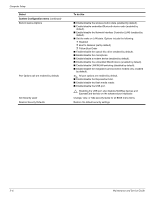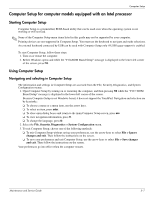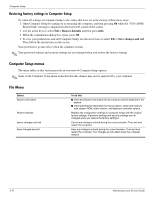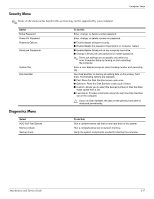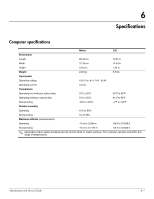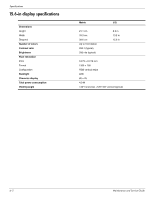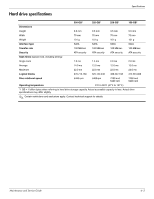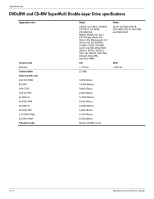HP 610 Compaq 615 Notebook PC and Compaq 610 Notebook PC - Maintenance and Ser - Page 102
Some of the menu items listed in this may not be supported by your computer., Select
 |
UPC - 884962591246
View all HP 610 manuals
Add to My Manuals
Save this manual to your list of manuals |
Page 102 highlights
Computer Setup Security Menu ✎ Some of the menu items listed in this section may not be supported by your computer. Select Setup Password Power-On Password Password Options DriveLock Passwords System IDs Disk Sanitizer To do this Enter, change, or delete a setup password. Enter, change, or delete a power-on password. ■ Enable/disable stringent security. ■ Enable/disable the password requirement on computer restart. ■ Enable/disable DriveLock on any computer hard drive. ■ Change a DriveLock user password or master password. ✎ DriveLock settings are accessible only when you enter Computer Setup by turning on (not restarting) the computer. Enter a user-defined computer asset tracking number and ownership tag. Run Disk Sanitizer to destroy all existing data on the primary hard drive. The following options are available: ■ Fast: Runs the Disk Sanitizer erase cycle once. ■ Optimum: Runs the Disk Sanitizer erase cycle 3 times. ■ Custom: Allows you to select the desired number of Disk Sanitizer erase cycles from a list. ■ Last status: Provides information about the last time Disk Sanitizer ran on the computer. Ä If you run Disk Sanitizer, the data on the primary hard drive is destroyed permanently. Diagnostics Menu Select HDD Self-Test Options Memory Check Startup check To do this Run a comprehensive self-test on any hard drive in the system. Run a comprehensive test on system memory. Verify the system components needed for starting the computer. Maintenance and Service Guide 5-9