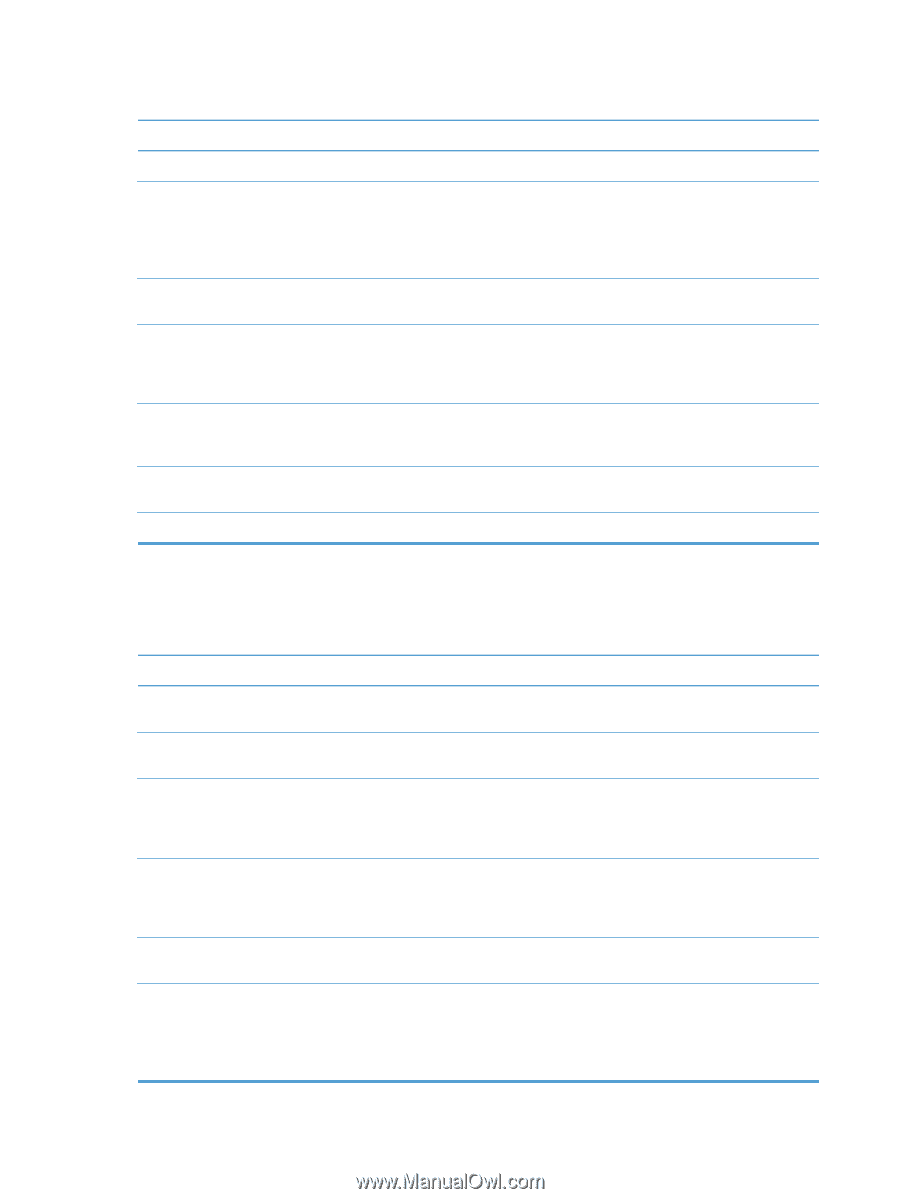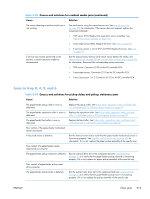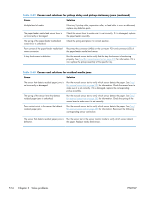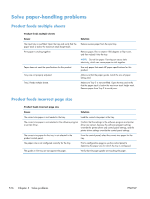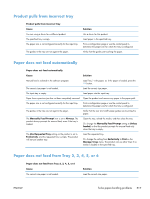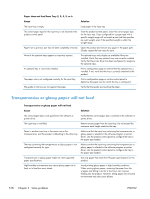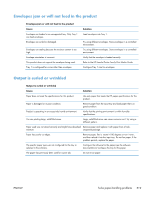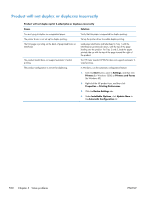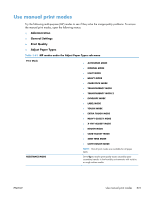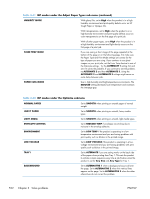HP Color LaserJet Enterprise CP5525 Service Manual - Page 542
Transparencies or glossy paper will not feed, Paper does not feed from Tray 2
 |
View all HP Color LaserJet Enterprise CP5525 manuals
Add to My Manuals
Save this manual to your list of manuals |
Page 542 highlights
Paper does not feed from Tray 2, 3, 4, 5, or 6 Cause Solution The input tray is empty. Load paper in the input tray. The correct paper type for the input tray is not selected in the product control panel. From the product control panel, select the correct paper type for the input tray. Trays configured for a paper type with a specific weight range will not match a print job that specifies an exact weight, even if the specified weight is within the weight range. Paper from a previous jam has not been completely removed. Open the product and remove any paper in the paper path. Closely inspect the fuser area for jams. None of the optional trays appear as input tray options. The optional trays only display as available if they are installed. Verify that any optional trays are correctly installed. Verify that the printer driver has been configured to recognize the optional trays. An optional tray is incorrectly installed. Print a configuration page to confirm that the optional tray is installed. If not, verify that the tray is correctly attached to the product. The paper size is not configured correctly for the input tray. Print a configuration page or use the control panel to determine the paper size for which the tray is configured. The guides in the tray are not against the paper. Verify that the guides are touching the paper. Transparencies or glossy paper will not feed Transparencies or glossy paper will not feed Cause Solution The correct paper type is not specified in the software or printer driver. Verify that the correct paper type is selected in the software or printer driver. The input tray is overfilled. Remove excess paper from the input tray. Do not exceed the maximum stack height marks for the tray. Paper in another input tray is the same size as the transparencies, and the product is defaulting to the other tray. Make sure that the input tray containing the transparencies or glossy paper is selected in the software program or printer driver. Use the product control panel to configure the tray to the paper type loaded. The tray containing the transparencies or glossy paper is not configured correctly for type. Make sure that the input tray containing the transparencies or glossy paper is selected in the software program or printer driver. Use the product control panel to configure the tray to the paper type loaded. Transparencies or glossy paper might not meet supported paper specifications. Use only paper that meets the HP paper specifications for this product. High-humidity environments may cause glossy paper not to feed, or to feed too many sheets. Avoid printing glossy paper in high humidity conditions. When printing glossy paper, removing the paper from the wrapper and letting it rest for a few hours can improve feeding into the product. However, letting paper rest in humid environments may also cause blisters. 518 Chapter 3 Solve problems ENWW