HP Color LaserJet Enterprise Flow MFP 6800 User Guide - Page 115
Introduction, Step one: Access the HP Embedded Web Server (EWS), Step two: Enable Scan to USB Drive
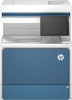 |
View all HP Color LaserJet Enterprise Flow MFP 6800 manuals
Add to My Manuals
Save this manual to your list of manuals |
Page 115 highlights
Introduction The printer has a feature that enables it to scan a document and save it to a USB flash drive. The feature is not available until it has been configured through the HP Embedded Web Server (EWS). Step one: Access the HP Embedded Web Server (EWS) Open the EWS to start the setup process. NOTE: The figure in this topic shows an EWS screen for a color printer. However, the procedure below is valid for both color and mono printers. 1. From the Home screen on the printer control panel, touch the Information icon , and then touch the Ethernet icon to display the IP address or host name. 2. Open a web browser, and in the address line, type the IP address or host name exactly as it displays on the printer control panel. Press the Enter key on the computer keyboard. The EWS opens. NOTE: If the web browser displays a message indicating that accessing the website might not be safe, select the option to continue to the website. Accessing this website will not harm the computer. Step two: Enable Scan to USB Drive Enable Scan to USB Drive using the following steps. 1. Select the Security tab. 2. Scroll to Hardware Ports and make sure that Enable Host USB plug and play is enabled. 3. Select the Scan/Digital Send tab and then click the Scan to USB Driver Settings option in the left navigation pane. Introduction 103















