HP Color LaserJet Enterprise Flow MFP 6800 User Guide - Page 160
Order supplies, Printer does not pick up paper or misfeeds, Introduction
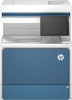 |
View all HP Color LaserJet Enterprise Flow MFP 6800 manuals
Add to My Manuals
Save this manual to your list of manuals |
Page 160 highlights
● Select the Continue option to set the printer to alert you that the cartridge is very low, and to continue printing beyond the Very Low setting without interaction. This can result in unsatisfactory print quality. For printers with fax capability When the printer is set to the Stop or Prompt to continue option, there is some risk that faxes will not print when the printer resumes printing. This can occur if the printer has received more faxes than the memory can hold while the printer is waiting. The printer can print faxes without interruption when it passes the Very Low threshold if you select the Continue option for the cartridge, but print quality might degrade. Order supplies Order supplies and paper for your HP printer. Table 9-1 Ordering options Ordering option Ordering information Order supplies and paper www.hp.com Order through service or support providers Contact an HP-authorized service or support provider. Order using the HP Embedded Web Server (EWS) To access, in a supported web browser on your computer, enter the printer IP address or host name in the address/URL field. The EWS contains a link to the HP website, which provides options for purchasing Original HP supplies. Printer does not pick up paper or misfeeds Use this information if the printer is not picking up paper from the tray or is picking up multiple sheets of paper at one time. Introduction The following solutions can help solve problems if the printer is not picking up paper from the tray or is picking up multiple sheets of paper at one time. Either of these situations can result in paper jams. The printer does not pick up paper If the printer does not pick up paper from the tray, try these solutions: 1. Open the printer and remove any jammed sheets of paper. Verify that no torn remnants of paper remain inside the printer. 2. Load the tray with the correct size of paper for the job. 3. Make sure the paper size and type are set correctly on the printer control panel. 4. Make sure the paper guides in the tray are adjusted correctly for the size of paper. Adjust the guides to the appropriate indentation in the tray. The arrow on the tray guide should line up exactly with the marking on the tray. NOTE: Do not adjust the paper guides tightly against the paper stack. Adjust them to the indentations or markings in the tray. 148 Chapter 9 Solve problems















