HP Color LaserJet Enterprise Flow MFP 6800 User Guide - Page 121
Scan to job storage, Introduction, Scan to job storage on the printer, Folder, New Folder, Job Name
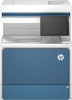 |
View all HP Color LaserJet Enterprise Flow MFP 6800 manuals
Add to My Manuals
Save this manual to your list of manuals |
Page 121 highlights
Scan to job storage Scan a document and save it to a job storage folder on the printer. Introduction The printer has a feature that enables it to scan a document and save it to a job storage folder on the printer. You can retrieve the document from the printer and print it when needed. NOTE: Before you can scan to a storage folder on the printer, your printer administrator or IT department must use the HP Embedded Web Server to enable the feature and configure the settings. Scan to job storage on the printer Use this procedure to scan a document and save it to a job storage folder on the printer so that you can print copies at any time. 1. Place the document face-down on the scanner glass, or place it face-up in the document feeder and adjust the paper guides to fit the size of the document. 2. From the Home screen on the printer control panel, navigate to the Scan application, select the Scan icon, and then select Scan to Job Storage. NOTE: If prompted, enter your user name and password. 3. Select the default storage folder name shown under Folder. If the printer administrator has configured the option, you can create a new folder. Follow these steps to create a new folder: a. Select the New Folder icon . b. Select the New Folder field, type the folder name, and then select OK. 4. Make sure that you have selected the correct folder. 5. Touch the Job Name text field to open a touchscreen keyboard, type the name for the file, and then select the Enter button . 6. To make the job private, select the PIN button , enter a four-digit PIN in the PIN field, and then close the touchscreen keypad. 7. To configure settings, such as Sides and Content Orientation, select Options in the lower left corner, and then select the settings from the Options menus. Select Done for each setting if prompted. Scan to job storage 109















