HP Color LaserJet Enterprise Flow MFP 6800 User Guide - Page 252
The computer or workstation might be set up incorrectly, The printer is disabled
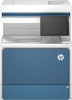 |
View all HP Color LaserJet Enterprise Flow MFP 6800 manuals
Add to My Manuals
Save this manual to your list of manuals |
Page 252 highlights
The computer or workstation might be set up incorrectly An incorrectly configured computer can cause issues with printing. 1. Check the network drivers, print drivers, and the network redirection settings. 2. Verify that the operating system is configured correctly. The printer is disabled, or other network settings are incorrect Check the network settings. 1. Review the printer's configuration/networking pages to check the status of the network settings and protocols. 2. Reconfigure the network settings if necessary. Solve wireless network problems Check the following information to resolve wireless network issues. Introduction Use the troubleshooting information to help resolve issues. NOTE: To determine whether HP NFC, Wi-Fi, BLE, or other wireless printing capabilities are enabled on the printer, print a configuration page from the printer control panel. NOTE: If you have been experiencing intermittent loss of network connectivity, first update the printer firmware. For instructions on how to update the printer firmware, go to http://support.hp.com, search for your printer, and then search on "update the firmware." Wireless connectivity checklist Use the checklist to help resolve wireless connection issues. ● For printers that do not support simultaneous wired and wireless connections, verify that the network cable is not connected. ● Verify that the printer and the wireless router are turned on and have power. Also make sure that the wireless radio in the printer is turned on. (The wireless network indicator is solid when the printer is connected to a wireless network, and blinking when it is searching for a wireless network.) ● Verify that the service set identifier (SSID) is correct: - For a wireless connection to your network, confirm that your mobile device is connecting to the correct router/access point. - For a Wi-Fi Direct connection, print a configuration page to determine the printer's SSID. If you are not sure that the SSID is correct, run the wireless setup again. ● With secured networks, verify that the security information is correct. If the security information is incorrect, run the wireless setup again. ● If the wireless network is working correctly, try accessing other computers on the wireless network. If the network has Internet access, try connecting to the Internet over a wireless connection. 240 Chapter 9 Solve problems















