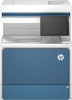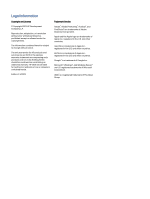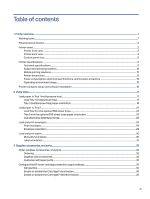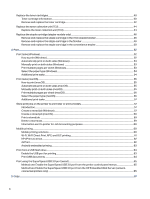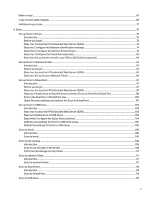Control panel help system
.................................................................................................................................................................................................
145
Reset factory settings
..........................................................................................................................................................................................................
146
Introduction
.......................................................................................................................................................................................................................
146
Method one: Reset factory settings from the printer control panel
........................................................................................
146
Method two: Reset factory settings from the HP Embedded Web Server (network-connected
printers only)
.....................................................................................................................................................................................................................
146
A “Cartridge is low” or “Cartridge is very low” message displays on the printer control panel or EWS
..................
146
Change the “Very Low” settings
.........................................................................................................................................................................
147
Order supplies
................................................................................................................................................................................................................
148
Printer does not pick up paper or misfeeds
.........................................................................................................................................................
148
Introduction
.......................................................................................................................................................................................................................
148
The printer does not pick up paper
..................................................................................................................................................................
148
The printer picks up multiple sheets of paper
..........................................................................................................................................
151
The document feeder jams, skews, or picks up multiple sheets of paper
..........................................................................
153
Clear paper jams
......................................................................................................................................................................................................................
154
Paper jam locations
....................................................................................................................................................................................................
154
Auto-navigation for clearing paper jams
....................................................................................................................................................
155
Experiencing frequent or recurring paper jams?
..................................................................................................................................
155
31.13.yz jam error in the document feeder
..................................................................................................................................................
156
13.B2.D1 jam error in Tray 1 (multipurpose tray)
.......................................................................................................................................
159
13.B2.D2 jam error in Tray 2
.....................................................................................................................................................................................
161
13.A3 jam error in Tray 3
...........................................................................................................................................................................................
166
13.A4 jam error in Tray 4
............................................................................................................................................................................................
172
13.A4 jam error in Tray 4 (2,100 sheet feeder HCI)
.................................................................................................................................
179
13.B2 jam error in right door
..................................................................................................................................................................................
186
13.B4 jam errors in the right door
.....................................................................................................................................................................
189
13.B9 jam errors in the fuser
..................................................................................................................................................................................
191
13.D3 jam errors in the duplexer
.........................................................................................................................................................................
195
13.E1 jam error in the output bin
...........................................................................................................................................................................
197
13.E2 jam error in top cover
...................................................................................................................................................................................
198
13.60 jam errors in the fuser exit area when printing to a stapler/stacker or floor-standing finisher
............
200
13.80, 13.83, or 13.84 jam errors in the 3 Bin Stapler/Stacker
.......................................................................................................
202
13.40 or 13.47 Punch jam error in the Floor-standing finisher
.......................................................................................................
206
13.6, 13.7, or 13.8 jam error in the Floor-standing finisher
.................................................................................................................
209
Resolving color print quality problems
....................................................................................................................................................................
213
Introduction
.......................................................................................................................................................................................................................
213
Troubleshoot print quality
.......................................................................................................................................................................................
214
Improve copy image quality
............................................................................................................................................................................................
226
Check the scanner glass for dirt and smudges
.....................................................................................................................................
227
Calibrate the scanner
...............................................................................................................................................................................................
228
Check the paper settings
......................................................................................................................................................................................
229
Check the image-adjustment settings
........................................................................................................................................................
229
Optimize copy quality for text or pictures
..................................................................................................................................................
230
Improve scan image quality
............................................................................................................................................................................................
230
Check the scanner glass for dirt and smudges
....................................................................................................................................
230
Check the resolution settings
............................................................................................................................................................................
232
Check the color settings
........................................................................................................................................................................................
232
vii