| Section |
Page |
| Printer overview |
13 |
| Warning icons |
13 |
| Potential shock hazard |
14 |
| Printer views |
14 |
| Printer front view |
14 |
| Printer back view |
16 |
| Control-panel view |
17 |
| Printer specifications |
20 |
| Technical specifications |
20 |
| Supported operating systems |
22 |
| Mobile printing solutions |
24 |
| Printer dimensions |
24 |
| Power consumption, electrical specifications, and acoustic emissions |
27 |
| Operating-environment range |
27 |
| Printer hardware setup and software installation |
28 |
| Paper trays |
29 |
| Load paper to Tray 1 (multipurpose tray) |
29 |
| Load Tray 1 (multipurpose tray) |
29 |
| Tray 1 (multipurpose tray) paper orientation |
31 |
| Load paper to Tray 2 |
35 |
| Load Tray 2 or the optional 550-sheet trays |
35 |
| Tray 2 and the optional 550-sheet trays paper orientation |
37 |
| Use alternative letterhead mode |
40 |
| Load and print envelopes |
41 |
| Print envelopes |
41 |
| Envelope orientation |
41 |
| Load and print labels |
42 |
| Manually feed labels |
42 |
| Label orientation |
43 |
| Supplies, accessories, and parts |
44 |
| Order supplies, accessories, and parts |
44 |
| Ordering |
44 |
| Supplies and accessories |
44 |
| Customer self-repair parts |
47 |
| Configure the HP toner-cartridge-protection supply settings |
47 |
| Introduction |
47 |
| Enable or disable the Cartridge Policy feature |
48 |
| Enable or disable the Cartridge Protection feature |
50 |
| Replace the toner cartridges |
52 |
| Toner cartridge information |
52 |
| Remove and replace the toner cartridge |
54 |
| Replace the toner collection unit (TCU) |
56 |
| Replace the toner collection unit (TCU) |
56 |
| Replace the staple cartridge (stapler models only) |
58 |
| Remove and replace the staple cartridge in the 3-bin stapler/stacker |
58 |
| Remove and replace the staple cartridge in the finisher |
60 |
| Remove and replace the staple cartridge in the convenience stapler |
62 |
| Print |
64 |
| Print tasks (Windows) |
64 |
| How to print (Windows) |
64 |
| Automatically print on both sides (Windows) |
65 |
| Manually print on both sides (Windows) |
65 |
| Print multiple pages per sheet (Windows) |
65 |
| Select the paper type (Windows) |
66 |
| Additional print tasks |
66 |
| Print tasks (macOS) |
67 |
| How to print (macOS) |
67 |
| Automatically print on both sides (macOS) |
67 |
| Manually print on both sides (macOS) |
67 |
| Print multiple pages per sheet (macOS) |
68 |
| Select the paper type (macOS) |
68 |
| Additional print tasks |
69 |
| Store print jobs on the printer to print later or print privately |
69 |
| Introduction |
69 |
| Create a stored job (Windows) |
69 |
| Create a stored job (macOS) |
70 |
| Print a stored job |
71 |
| Delete a stored job |
71 |
| Information sent to printer for Job Accounting purposes |
72 |
| Mobile printing |
72 |
| Mobile printing solutions |
72 |
| Wi-Fi, Wi-Fi Direct Print, NFC, and BLE printing |
73 |
| HP ePrint via email |
74 |
| AirPrint |
74 |
| Android embedded printing |
75 |
| Print from a USB flash drive |
75 |
| Enable the USB port for printing |
75 |
| Print USB documents |
76 |
| Print using the SuperSpeed USB 3.0 port (wired) |
77 |
| Method one: Enable the SuperSpeed USB 3.0 port from the printer control panel menus |
77 |
| Method two: Enable the SuperSpeed USB 3.0 port from the HP Embedded Web Server (network-connected printers only) |
77 |
| Copy |
79 |
| Make a copy |
79 |
| Copy on both sides (duplex) |
81 |
| Additional copy tasks |
83 |
| Scan |
84 |
| Set up Scan to Email |
84 |
| Introduction |
84 |
| Before you begin |
84 |
| Step one: Access the HP Embedded Web Server (EWS) |
85 |
| Step two: Configure the Network Identification settings |
86 |
| Step three: Configure the Send to Email feature |
86 |
| Step four: Configure the Quick Sets (optional) |
96 |
| Step five: Set up Send to Email to use Office 365 Outlook (optional) |
96 |
| Set up Scan to Network Folder |
99 |
| Introduction |
99 |
| Before you begin |
99 |
| Step one: Access the HP Embedded Web Server (EWS) |
99 |
| Step two: Set up Scan to Network Folder |
100 |
| Set up Scan to SharePoint |
109 |
| Introduction |
109 |
| Before you begin |
109 |
| Step one: Access the HP Embedded Web Server (EWS) |
109 |
| Step two: Enable Scan to SharePoint and create a Scan to SharePoint Quick Set |
110 |
| Scan a file directly to a SharePoint site |
112 |
| Quick Set scan settings and options for Scan to SharePoint |
113 |
| Set up Scan to USB Drive |
114 |
| Introduction |
115 |
| Step one: Access the HP Embedded Web Server (EWS) |
115 |
| Step two: Enable Scan to USB Drive |
115 |
| Step three: Configure the Quick Sets (optional) |
116 |
| Default scan settings for Scan to USB Drive setup |
117 |
| Default file settings for Save to USB setup |
117 |
| Scan to email |
118 |
| Introduction |
118 |
| Scan to email |
118 |
| Scan to job storage |
121 |
| Introduction |
121 |
| Scan to job storage on the printer |
121 |
| Print from job storage on the printer |
123 |
| Scan to network folder |
123 |
| Introduction |
123 |
| Scan to network folder |
123 |
| Scan to SharePoint |
125 |
| Introduction |
126 |
| Scan to SharePoint |
126 |
| Scan to USB drive |
127 |
| Introduction |
128 |
| Scan to USB drive |
128 |
| Use HP JetAdvantage business solutions |
129 |
| Additional scan tasks |
130 |
| Fax |
131 |
| Set up fax |
131 |
| Introduction |
131 |
| Set up fax by using the printer control panel |
131 |
| Change fax configurations |
132 |
| Fax dialing settings |
132 |
| General fax send settings |
133 |
| Fax receive settings |
134 |
| Send a fax |
135 |
| Create a fax printing schedule |
137 |
| Block incoming faxes |
138 |
| Create a list of blocked fax numbers |
138 |
| Delete numbers from the list of blocked fax numbers |
138 |
| Additional fax tasks |
138 |
| Manage the printer |
140 |
| Advanced configuration with the HP Embedded Web Server (EWS) |
140 |
| Introduction |
140 |
| How to access the HP Embedded Web Server (EWS) |
141 |
| HP Embedded Web Server features |
142 |
| Configure IP network settings |
150 |
| Printer sharing disclaimer |
150 |
| View or change network settings |
150 |
| Rename the printer on a network |
151 |
| Manually configure IPv4 TCP/IP parameters from the control panel |
151 |
| Manually configure IPv6 TCP/IP parameters from the control panel |
152 |
| Link speed and duplex settings |
152 |
| Printer security features |
153 |
| Introduction |
153 |
| Security statements |
153 |
| Assign an administrator password |
153 |
| IP Security |
154 |
| Encryption support: HP High Performance Secure Hard Disks |
155 |
| Lock the formatter |
155 |
| Energy-conservation settings |
155 |
| Set the sleep timer and configure the printer to use 1 watt or less of power |
155 |
| Set the sleep schedule |
155 |
| HP Web Jetadmin |
156 |
| Software and firmware updates |
156 |
| Solve problems |
157 |
| Control panel help system |
157 |
| Reset factory settings |
158 |
| Introduction |
158 |
| Method one: Reset factory settings from the printer control panel |
158 |
| Method two: Reset factory settings from the HP Embedded Web Server (network-connected printers only) |
158 |
| A “Cartridge is low” or “Cartridge is very low” message displays on the printer control panel or EWS |
158 |
| Change the “Very Low” settings |
159 |
| Order supplies |
160 |
| Printer does not pick up paper or misfeeds |
160 |
| Introduction |
160 |
| The printer does not pick up paper |
160 |
| The printer picks up multiple sheets of paper |
163 |
| The document feeder jams, skews, or picks up multiple sheets of paper |
165 |
| Clear paper jams |
166 |
| Paper jam locations |
166 |
| Auto-navigation for clearing paper jams |
167 |
| Experiencing frequent or recurring paper jams? |
167 |
| 31.13.yz jam error in the document feeder |
168 |
| 13.B2.D1 jam error in Tray 1 (multipurpose tray) |
171 |
| 13.B2.D2 jam error in Tray 2 |
173 |
| 13.A3 jam error in Tray 3 |
178 |
| 13.A4 jam error in Tray 4 |
184 |
| 13.A4 jam error in Tray 4 (2,100 sheet feeder HCI) |
191 |
| 13.B2 jam error in right door |
198 |
| 13.B4 jam errors in the right door |
201 |
| 13.B9 jam errors in the fuser |
203 |
| 13.D3 jam errors in the duplexer |
207 |
| 13.E1 jam error in the output bin |
209 |
| 13.E2 jam error in top cover |
210 |
| 13.60 jam errors in the fuser exit area when printing to a stapler/stacker or floor-standing finisher |
212 |
| 13.80, 13.83, or 13.84 jam errors in the 3 Bin Stapler/Stacker |
214 |
| 13.40 or 13.47 Punch jam error in the Floor-standing finisher |
218 |
| 13.6, 13.7, or 13.8 jam error in the Floor-standing finisher |
221 |
| Resolving color print quality problems |
225 |
| Introduction |
225 |
| Troubleshoot print quality |
226 |
| Improve copy image quality |
238 |
| Check the scanner glass for dirt and smudges |
239 |
| Calibrate the scanner |
240 |
| Check the paper settings |
241 |
| Check the image-adjustment settings |
241 |
| Optimize copy quality for text or pictures |
242 |
| Improve scan image quality |
242 |
| Check the scanner glass for dirt and smudges |
242 |
| Check the resolution settings |
244 |
| Check the color settings |
244 |
| Check the image-adjustment settings |
244 |
| Optimize scan quality for text or pictures |
245 |
| Check the output-quality settings |
246 |
| Improve fax image quality |
246 |
| Check the scanner glass for dirt and smudges |
246 |
| Check the send-fax resolution settings |
248 |
| Check the image-adjustment settings |
248 |
| Optimize fax quality for text or pictures |
249 |
| Check the error-correction setting |
249 |
| Check the fit-to-page setting |
250 |
| Send to a different fax machine |
250 |
| Check the sender's fax machine |
250 |
| Solve wired network problems |
250 |
| Introduction |
250 |
| Poor physical connection |
251 |
| The computer is unable to communicate with the printer |
251 |
| The printer is using incorrect link and duplex settings for the network |
251 |
| New software programs might be causing compatibility problems |
251 |
| The computer or workstation might be set up incorrectly |
252 |
| The printer is disabled, or other network settings are incorrect |
252 |
| Solve wireless network problems |
252 |
| Introduction |
252 |
| Wireless connectivity checklist |
252 |
| The printer does not print after the wireless configuration completes |
253 |
| The printer does not print, and the computer has a third-party firewall installed |
253 |
| The wireless connection does not work after moving the wireless router or printer |
253 |
| Cannot connect more computers to the wireless printer |
254 |
| The wireless printer loses communication when connected to a VPN |
254 |
| The network does not appear in the wireless networks list |
254 |
| The wireless network is not functioning |
254 |
| Reduce interference on a wireless network |
255 |
| Solve fax problems |
255 |
| Checklist for solving fax problems |
255 |
| General fax problems |
257 |
| Service and support |
259 |
| HP limited warranty statement |
259 |
| UK, Ireland, and Malta |
260 |
| Austria, Belgium, Germany, and Luxemburg |
261 |
| Belgium, France, and Luxemburg |
261 |
| Italy |
262 |
| Spain |
263 |
| Denmark |
263 |
| Norway |
263 |
| Sweden |
264 |
| Portugal |
264 |
| Greece and Cyprus |
264 |
| Hungary |
265 |
| Czech Republic |
265 |
| Slovakia |
265 |
| Poland |
266 |
| Bulgaria |
266 |
| Romania |
266 |
| Belgium and the Netherlands |
267 |
| Finland |
267 |
| Slovenia |
267 |
| Croatia |
268 |
| Latvia |
268 |
| Lithuania |
268 |
| Estonia |
268 |
| HP's Premium Protection Warranty: LaserJet toner cartridge limited warranty statement |
269 |
| Long life consumable and maintenance kit limited warranty statement |
269 |
| HP policy on non-HP supplies |
270 |
| HP anticounterfeit Web site |
270 |
| Data stored on the toner cartridge |
270 |
| End User License Agreement |
271 |
| Customer self-repair warranty service |
275 |
| Customer support |
275 |
| Environmental product stewardship program |
277 |
| Protecting the environment |
277 |
| Ozone production |
277 |
| Power consumption |
277 |
| Toner consumption |
277 |
| Paper use |
278 |
| Plastics |
278 |
| HP LaserJet print supplies |
278 |
| Paper |
278 |
| Material restrictions |
278 |
| Battery information |
278 |
| Disposal of waste equipment by users (EU, UK, and India) |
279 |
| Electronic hardware recycling |
279 |
| Brazil hardware recycling information |
279 |
| WEEE (Turkey) |
280 |
| Chemical substances |
280 |
| Product Power Data per European Union Commission Regulation 1275/2008 and the UK Relevant Statutory Requirements |
280 |
| SEPA Ecolabel User Information (China) |
280 |
| The regulation of the implementation on China energy label for printer, fax, and copier |
280 |
| Restriction on Hazardous Substances statement (India) |
281 |
| Substances Table (China) |
282 |
| Material Safety Data Sheet (MSDS) |
282 |
| EPEAT |
283 |
| Substances Table (Taiwan) |
284 |
| For more information |
285 |
| Regulatory information |
286 |
| Regulatory statements |
286 |
| Regulatory model identification numbers |
286 |
| European Union & United Kingdom Regulatory Notice |
286 |
| Class 1 consumer laser statement |
287 |
| FCC regulations |
287 |
| Canada - Industry Canada ICES-003 Compliance Statement |
287 |
| VCCI statement (Japan) |
287 |
| EMC statement (Korea) |
287 |
| EMC statement (China) |
288 |
| Power cord instructions |
288 |
| Power cord statement (Japan) |
288 |
| Laser safety |
288 |
| Laser statement for Finland |
288 |
| Nordic Statements (Denmark, Finland, Norway, Sweden) |
289 |
| GS statement (Germany) |
289 |
| Eurasian Conformity (Armenia, Belarus, Kazakhstan, Kyrgyzstan, Russia) |
290 |
| EMC statement (Taiwan) |
290 |
| Taiwan BSMI USB Port (Walk-up) statement |
290 |
| Product stability |
291 |
| Telecom (fax) statements |
291 |
| Fax Cord Statement |
291 |
| Europe Statement for Telecom Operation |
291 |
| Declaração para a ANATEL do Brasil |
291 |
| New Zealand Telecom Statements |
291 |
| Additional FCC statement for telecom products (US) |
292 |
| Telephone Consumer Protection Act (US) |
292 |
| Industry Canada CS-03 requirements |
292 |
| Japan Telecom Mark |
294 |
| Belarus |
294 |
| Wireless statements |
294 |
| European regulatory notice |
294 |
| FCC compliance statement—United States |
294 |
| Australia statement |
295 |
| Brazil: (Portuguese) |
295 |
| Canadian statements |
295 |
| Products with 5 GHz Operation Industry of Canada |
295 |
| Exposure to Radio Frequency Radiation (Canada) |
295 |
| European Regulatory Notice |
296 |
| China CMIIT Wireless Statement |
296 |
| Notice for use in Japan |
296 |
| Notice for use in Russia |
296 |
| Mexico statement |
296 |
| Taiwan statement |
296 |
| Taiwan NCC statement |
296 |
| Thailand Wireless Statement |
297 |
| RFID/NFC Statement |
297 |
| China Short Range Device Statement |
297 |
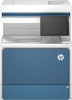
 1
1 2
2 3
3 4
4 5
5 6
6 7
7 8
8 9
9 10
10 11
11 12
12 13
13 14
14 15
15 16
16 17
17 18
18 19
19 20
20 21
21 22
22 23
23 24
24 25
25 26
26 27
27 28
28 29
29 30
30 31
31 32
32 33
33 34
34 35
35 36
36 37
37 38
38 39
39 40
40 41
41 42
42 43
43 44
44 45
45 46
46 47
47 48
48 49
49 50
50 51
51 52
52 53
53 54
54 55
55 56
56 57
57 58
58 59
59 60
60 61
61 62
62 63
63 64
64 65
65 66
66 67
67 68
68 69
69 70
70 71
71 72
72 73
73 74
74 75
75 76
76 77
77 78
78 79
79 80
80 81
81 82
82 83
83 84
84 85
85 86
86 87
87 88
88 89
89 90
90 91
91 92
92 93
93 94
94 95
95 96
96 97
97 98
98 99
99 100
100 101
101 102
102 103
103 104
104 105
105 106
106 107
107 108
108 109
109 110
110 111
111 112
112 113
113 114
114 115
115 116
116 117
117 118
118 119
119 120
120 121
121 122
122 123
123 124
124 125
125 126
126 127
127 128
128 129
129 130
130 131
131 132
132 133
133 134
134 135
135 136
136 137
137 138
138 139
139 140
140 141
141 142
142 143
143 144
144 145
145 146
146 147
147 148
148 149
149 150
150 151
151 152
152 153
153 154
154 155
155 156
156 157
157 158
158 159
159 160
160 161
161 162
162 163
163 164
164 165
165 166
166 167
167 168
168 169
169 170
170 171
171 172
172 173
173 174
174 175
175 176
176 177
177 178
178 179
179 180
180 181
181 182
182 183
183 184
184 185
185 186
186 187
187 188
188 189
189 190
190 191
191 192
192 193
193 194
194 195
195 196
196 197
197 198
198 199
199 200
200 201
201 202
202 203
203 204
204 205
205 206
206 207
207 208
208 209
209 210
210 211
211 212
212 213
213 214
214 215
215 216
216 217
217 218
218 219
219 220
220 221
221 222
222 223
223 224
224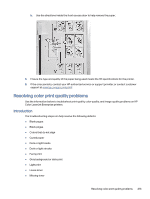 225
225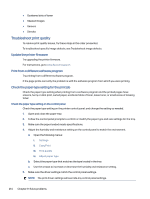 226
226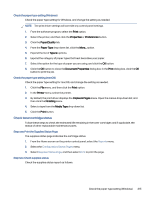 227
227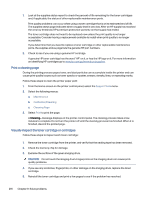 228
228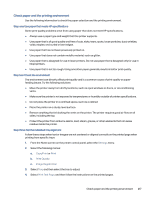 229
229 230
230 231
231 232
232 233
233 234
234 235
235 236
236 237
237 238
238 239
239 240
240 241
241 242
242 243
243 244
244 245
245 246
246 247
247 248
248 249
249 250
250 251
251 252
252 253
253 254
254 255
255 256
256 257
257 258
258 259
259 260
260 261
261 262
262 263
263 264
264 265
265 266
266 267
267 268
268 269
269 270
270 271
271 272
272 273
273 274
274 275
275 276
276 277
277 278
278 279
279 280
280 281
281 282
282 283
283 284
284 285
285 286
286 287
287 288
288 289
289 290
290 291
291 292
292 293
293 294
294 295
295 296
296 297
297 298
298 299
299 300
300 301
301 302
302


