HP Color LaserJet Enterprise Flow MFP 6800 User Guide - Page 256
Does your phone line have a call-waiting feature?, Are you using a surge-protection device?
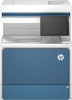 |
View all HP Color LaserJet Enterprise Flow MFP 6800 manuals
Add to My Manuals
Save this manual to your list of manuals |
Page 256 highlights
● PBX system: A business-environment phone system. Standard home phones and the fax accessory use an analog phone signal. Some PBX systems are digital and might not be compatible with the fax accessory. You might need an interfacing Analog Telephone Adapter (ATA) to connect the fax machine to digital PBX systems. ● Roll-over lines: A phone system feature where a new call "rolls over" to the next available line when the first incoming line is busy. Try attaching the printer to the first incoming phone line. The fax accessory answers the phone after it rings the number of times set in the rings-to-answer setting. Are you using a surge-protection device? A surge-protection device can be used between the wall jack and the fax accessory to protect the fax accessory against electrical power passed through the phone lines. These devices can cause some fax communication problems by degrading the quality of the phone signal. If you are having problems sending or receiving faxes and are using one of these devices, connect the printer directly to the phone jack on the wall to determine whether the problem is with the surgeprotection device. Are you using a phone company voice-messaging service or an answering machine? If the rings-to-answer setting for the messaging service is lower than the rings-to-answer setting for the fax accessory, the messaging service answers the call, and the fax accessory cannot receive faxes. If the rings-to-answer setting for the fax accessory is lower than that of the messaging service, the fax accessory answers all calls. Does your phone line have a call-waiting feature? If the fax telephone line has an activated call-waiting feature, a call-waiting notice can interrupt a fax call in progress, which causes a communication error. Ensure that a call-waiting feature is not active on the fax telephone line. Check fax accessory status If the analog-fax accessory does not appear to be functioning, print a Configuration Page report to check the status. 1. From the Home screen, scroll to and select Reports. 2. Open the following menus: a. Configuration/Status Pages b. Configuration Page 3. Touch the Print button to print the report, or touch the View button to view the report on the screen. The report consists of several pages. NOTE: The printer IP address or host name is listed on the Jetdirect Page. 244 Chapter 9 Solve problems















