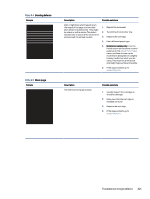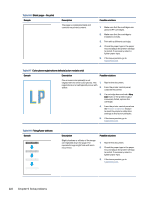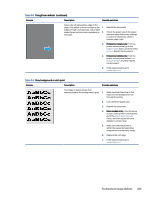HP Color LaserJet Enterprise Flow MFP 6800 User Guide - Page 238
Improve copy image quality
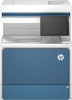 |
View all HP Color LaserJet Enterprise Flow MFP 6800 manuals
Add to My Manuals
Save this manual to your list of manuals |
Page 238 highlights
Table 9-13 Streak defects Sample Description Possible solutions Light vertical streaks that usually span the length of the page. The defect displays only in areas of fill, not in text or sections with no printed content. 1. Reprint the document. 2. Remove the cartridge, and then shake it to redistribute the toner. Reinsert the toner cartridges into the printer and close the cover. For a graphical representation of this procedure, see Replace the toner cartridges. 3. If the issue persists, go to support.hp.com. NOTE: Both light and dark vertical streaks can occur when the printing environment is outside the specified range for temperature or humidity. Refer to your printer's environmental specifications for allowable temperature and humidity levels. Dark vertical lines which occur down the length of the page. The defect might 1. occur anywhere on the page, in areas of fill or in sections with no printed content. 2. On color models, these lines or streaks will also be visible on the ITB cleaning page. Reprint the document. Remove the cartridge, and then shake it to redistribute the toner. Reinsert the toner cartridges into the printer and close the cover. For a graphical representation of this procedure, see Replace the toner cartridges. 3. Print a cleaning page. 4. Check the toner level in the cartridge. 5. If the issue persists, go to support.hp.com. Improve copy image quality If the printer is having copy quality problems, try the following solutions in the order presented to resolve the issue. Try these few simple steps first: ● Use the flatbed scanner rather than the document feeder. ● Use high-quality originals. ● When using the document feeder, load the original document into the feeder correctly, using the paper guides, to avoid unclear or skewed images. If the problem still exists, try these additional solutions. If they do not fix the problem, see "Improve print quality" for further solutions. 226 Chapter 9 Solve problems