HP Color LaserJet Enterprise Flow MFP 6800 User Guide - Page 242
Optimize copy quality for text or pictures, Improve scan image quality
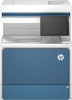 |
View all HP Color LaserJet Enterprise Flow MFP 6800 manuals
Add to My Manuals
Save this manual to your list of manuals |
Page 242 highlights
Optimize copy quality for text or pictures Optimize the copy job for the type of image being copied: text, graphics, or photos. 1. From the Home screen on the printer control panel, navigate to the Copy application, and then select the Copy icon. 2. Select Options, and then select Optimize Text/Picture. 3. Select one of the predefined options. 4. Select Copy to start the copy job. NOTE: These settings are temporary. After you have finished the job, the printer returns to the default settings. Improve scan image quality Try the following basic solutions to improve scanned image quality. ● Use the flatbed scanner rather than the document feeder. ● Use high-quality originals. ● When using the document feeder, load the original document into the feeder correctly, using the paper guides, to avoid unclear or skewed images. If the problem still exists, try these additional solutions. If they do not fix the problem, see "Improve print quality" for further solutions. Check the scanner glass for dirt and smudges Learn about solving copy-quality debris problems. Over time, specks of debris might collect on the scanner glass and document feeder white plastic backing, which might cause print defects. Use the following procedure to clean the scanner if the printed pages have streaks, unwanted lines, black dots, poor print quality, or unclear text. 1. Press the power button to turn the printer off, and then disconnect the power cable from the electrical outlet. 230 Chapter 9 Solve problems















