HP Color LaserJet Enterprise Flow MFP 6800 User Guide - Page 257
General fax problems, The fax failed to send, No fax address book button displays
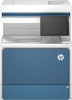 |
View all HP Color LaserJet Enterprise Flow MFP 6800 manuals
Add to My Manuals
Save this manual to your list of manuals |
Page 257 highlights
4. On the Fax Accessory Page of the Configuration Page, under the Hardware Information heading, check the Modem Status. The following table identifies the status conditions and possible solutions. NOTE: If the Fax Accessory Page does not print, there might be a problem with the analog fax accessory. If you are using LAN fax or Internet fax, those configurations could be disabling the feature. Table 9-14 Analog-fax accessory troubleshooting Status conditions Possible solutions Operational / Enabled1 The analog-fax accessory is installed and ready. Operational / Disabled1 The fax accessory is installed, but you have not configured the required fax settings yet. The fax accessory is installed and operational; however, the HP Digital Sending utility has either disabled the printer fax feature or has enabled LAN fax. When LAN fax is enabled, the analog-fax feature is disabled. Only one fax feature, either LAN fax or analog fax, can be enabled at a time. NOTE: If LAN fax is enabled, the Scan to Fax feature is unavailable on the printer control panel. Non-Operational / Enabled/Disabled1 The printer has detected a firmware failure. Upgrade the firmware. Damaged / Enabled/Disabled1 The fax accessory has failed. Reseat the fax accessory card and check for bent pins. If the status is still DAMAGED, replace the analog-fax accessory card. 1 ENABLED indicates that the analog-fax accessory is enabled and turned on; DISABLED indicates that LAN fax is enabled (analog fax is turned off). General fax problems Learn about solutions for common fax problems. The fax failed to send Verify the fax issue, and try the suggested solution. JBIG is enabled, and the receiving fax machine does not have JBIG capability. Turn off the JBIG setting. No fax address book button displays Verify the fax issue, and try the suggested solution. None of the contacts in the selected contacts list have fax information associated with them. Add the necessary fax information. Not able to locate the Fax settings in HP Web Jetadmin Verify the fax issue, and try the suggested solution. Fax settings in HP Web Jetadmin are located under the device's status page drop-down menu. Select Digital Sending and Fax from the drop-down menu. General fax problems 245















