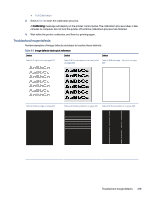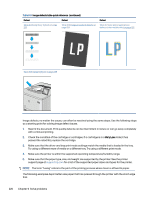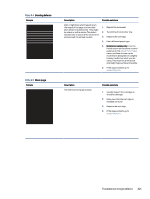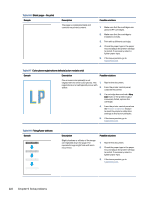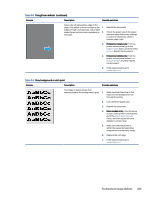HP Color LaserJet Enterprise Flow MFP 6800 User Guide - Page 235
Table 9-8, Fixing/fuser defects, continued, Gray background or dark print
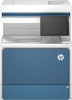 |
View all HP Color LaserJet Enterprise Flow MFP 6800 manuals
Add to My Manuals
Save this manual to your list of manuals |
Page 235 highlights
Table 9-8 Fixing/fuser defects (continued) Sample Description Possible solutions Toner rubs off along either edge of the page. This defect is more common at the 1. edges of high-coverage jobs, and on light media types, but can occur anywhere on 2. the page. Reprint the document. Check the paper type in the paper tray and adjust the printer settings to match. If necessary, select a heavier paper type. 3. Enterprise models only: From the printer control panel, go to the Edge-to-Edge menu and then select Normal. Reprint the document. 4. Enterprise models only: From the printer control panel, select Auto Include Margins and then reprint the document. 5. If the issue persists, go to support.hp.com. Table 9-9 Gray background or dark print Sample Description Possible solutions The image or text is darker than expected and/or the background is gray. 1. Make sure that the paper in the trays has not already been run through the printer. 2. Use a different paper type. 3. Reprint the document. 4. Mono models only: From the Home screen on the printer control panel, go to the Adjust Toner Density menu, and then adjust the toner density to a lower level. 5. Make sure that the printer is within the supported operating temperature and humidity range. 6. Replace the cartridge. 7. If the issue persists, go to support.hp.com. Troubleshoot image defects 223