HP Color LaserJet Enterprise Flow MFP 6800 User Guide - Page 82
Touch the right pane of the screen to preview the document. In the preview screen, use the buttons
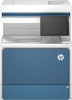 |
View all HP Color LaserJet Enterprise Flow MFP 6800 manuals
Add to My Manuals
Save this manual to your list of manuals |
Page 82 highlights
6. Touch the right pane of the screen to preview the document. In the preview screen, use the buttons on the right of the screen to adjust the preview options and to rearrange, rotate, insert, or remove pages. Table 5-2 Buttons on the right side of the preview pane Button Button function Thumbnail and page view buttons Use these buttons to toggle between single-page view and thumbnail view. More options are available in thumbnail view than in single-page view. Zoom buttons Rotate button Delete button Arrow buttons Add page button Use these buttons to zoom in or out on the selected page. NOTE: Select only one page at a time to use these buttons. Use this button to rotate the page 180 degrees. NOTE: This button is available only in the thumbnail view. Use this button to delete the selected pages. NOTE: This button is available only in the thumbnail view. Use these buttons to rearrange the pages within the document. Select one or more pages and move them to the left or right. NOTE: These buttons are available only in the thumbnail view. Use this button to add a page to the document. The printer prompts to scan additional pages. 70 Chapter 5 Copy















