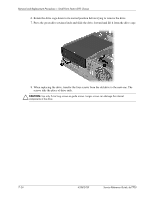HP Dc7700 HP Compaq dc7700 Business Desktop PC Service Reference Guide, 1st Ed - Page 136
Drives
 |
UPC - 882780715318
View all HP Dc7700 manuals
Add to My Manuals
Save this manual to your list of manuals |
Page 136 highlights
Removal and Replacement Procedures- Small Form Factor (SFF) Chassis 23. Rotate the drive cage back down to its normal position. Be sure to use proper cable handling and placement precautions. Ä CAUTION: Cables are very sensitive. Overbending, creasing, or pinching can damage cables. 24. Replace the fan shroud on top of the fan. 25. Replace the computer cover. 7.11 Drives A Torx T-15 screwdriver is needed to remove and install the guide screws on a drive. Ä CAUTION: Make sure personal files on the hard drive are backed up to an external storage device before removing the hard drive. Failure to do so will result in data loss. After replacing the primary hard drive, you will need to run the Restore Plus! CD to load the HP factory-installed files. 7.11.1 Drive Positions Drive Positions Item Description Item Description 1 3.5-inch, internal, standard hard 3 drive bay 3.5-inch drive bay (1.44-MB diskette drive shown)* 2 5.25-inch drive bay for optional drives *A 3.5-inch diskette drive, hard drive, or media card reader may be installed in this bay but the correct bezel must be installed to ensure proper air flow. To verify the type and size of the storage device installed in the computer, run Computer Setup. 7-22 433612-001 Service Reference Guide, dc7700