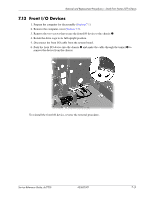HP Dc7700 HP Compaq dc7700 Business Desktop PC Service Reference Guide, 1st Ed - Page 144
Fan Shroud - sff drivers
 |
UPC - 882780715318
View all HP Dc7700 manuals
Add to My Manuals
Save this manual to your list of manuals |
Page 144 highlights
Removal and Replacement Procedures- Small Form Factor (SFF) Chassis ✎ When replacing the hard drive, transfer the four screws from the old drive to the new one. The screws take the place of drive rails. You will need a Torx T-15 screwdriver to remove and re-install the guide screws. HP has provided four extra 6-32 standard guide screws on the front of the chassis, under the computer cover. The 6-32 standard guide screws are silver and are used only for the hard drive. ✎ If you replaced the primary hard drive, insert the Restore Plus! CD to restore the operating system, software drivers, and any software applications that were preinstalled on the computer. Follow the instructions in the guide included with the Restore Plus! CD. When the restore process has completed, reinstall any personal files that you backed up before replacing the hard drive. 7.12 Fan Shroud 1. Prepare the computer for disassembly (Section 7.1). 2. Remove the computer cover (Section 7.5). 3. Lift up on the fan shroud 1, rotate the rear of the shroud up 2 (pivoting on its top front lip) and out of the chassis 3. When replacing the shroud, make sure that it does not get caught on the wires from either the fan or the speaker. 7-30 433612-001 Service Reference Guide, dc7700