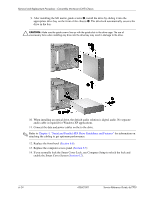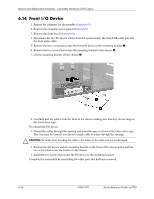HP Dc7700 HP Compaq dc7700 Business Desktop PC Service Reference Guide, 1st Ed - Page 94
Serial and Parallel ATA Drive Guidelines and Features,
 |
UPC - 882780715318
View all HP Dc7700 manuals
Add to My Manuals
Save this manual to your list of manuals |
Page 94 highlights
Removal and Replacement Procedures - Convertible Minitower (CMT) Chassis 9. After installing the M3 metric guide screws 1, install the drive by sliding it into the appropriate drive bay on the front of the chassis 2. The drivelock automatically secures the drive in the bay. Ä CAUTION: Make sure the guide screws line up with the guide slots in the drive cage. The use of unnecessary force when installing any drive into the drive bay may result in damage to the drive. 10. When installing an optical drive, the default audio solution is digital audio. No separate audio cable is required for Windows XP applications. 11. Connect the data and power cables on the to the drive. ✎ Refer to Chapter 4, "Serial and Parallel ATA Drive Guidelines and Features" for information on attaching the cabling to get optimum performance. 12. Replace the front bezel (Section 6.6). 13. Replace the computer access panel (Section 6.5) 14. If you normally lock the Smart Cover Lock, use Computer Setup to relock the lock and enable the Smart Cover Sensor (Section 6.2). 6-24 433612-001 Service Reference Guide, dc7700