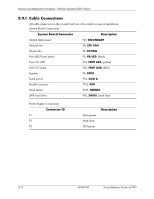HP Dc7700 HP Compaq dc7700 Business Desktop PC Service Reference Guide, 1st Ed - Page 179
Expansion Card Retaining Latch
 |
UPC - 882780715318
View all HP Dc7700 manuals
Add to My Manuals
Save this manual to your list of manuals |
Page 179 highlights
Removal and Replacement Procedures - Ultra-Slim Desktop (USDT) Chassis 8.13 Expansion Card Retaining Latch 1. Prepare the computer for disassembly (Section 8.1). 2. Remove the computer access panel (Section 8.3). 3. Remove the expansion card cage (Section 8.11). 4. Open the latch 1 by squeezing the retainer fingers together, then rotate the latch out of the way 2. 5. Use a thin, flat-blade screwdriver to pry the damaged locking lever off the expansion card cage 3. 6. Remove the locking lever. To install the replacement locking lever, spread the pivot pin area and push it onto the ear of the expansion card cage so the pins snap into their receptacles. Complete the assembly by locking the expansion card in place and reinstalling the expansion card cage. Service Reference Guide, dc7700 433612-001 8-17