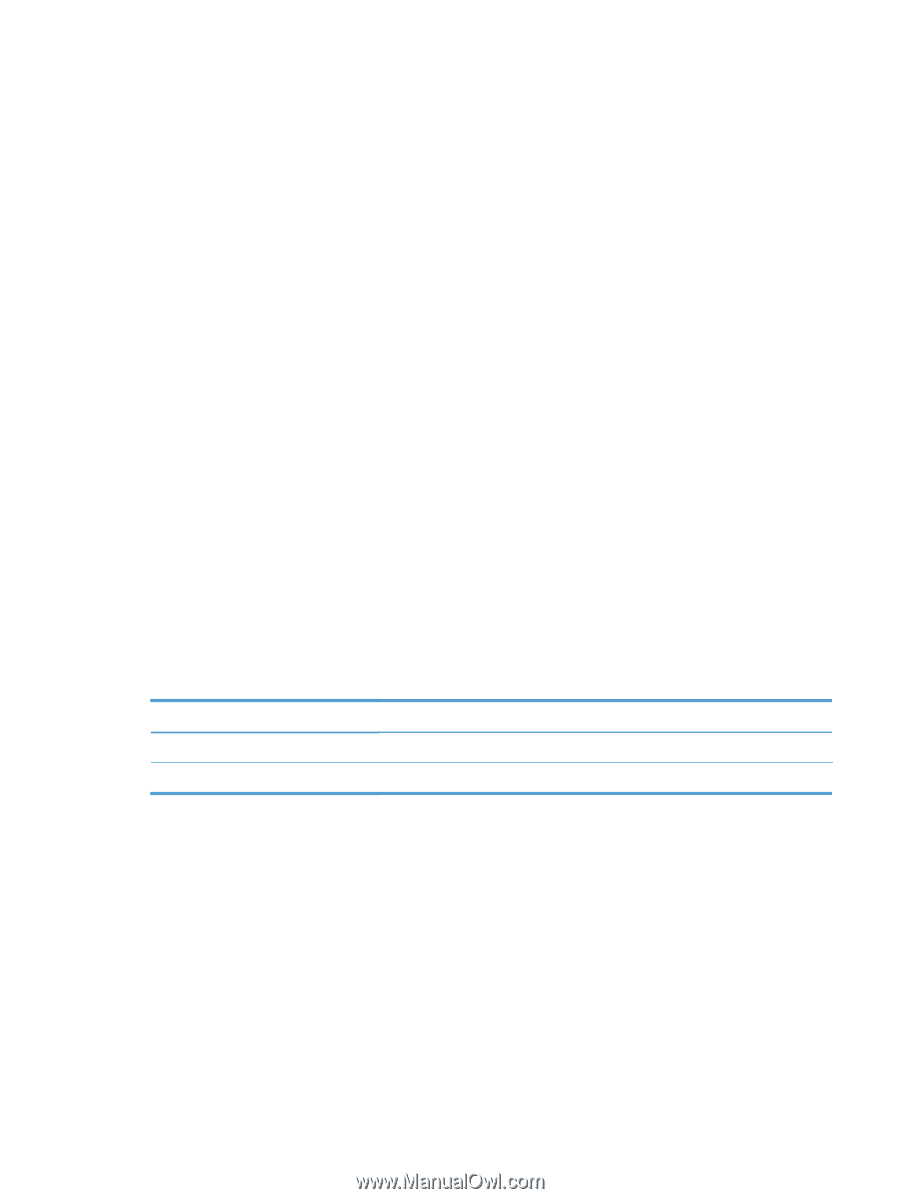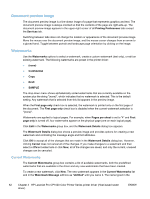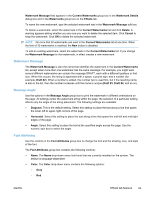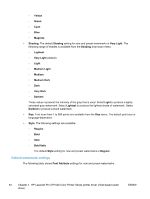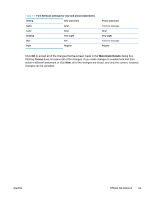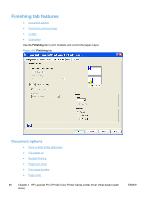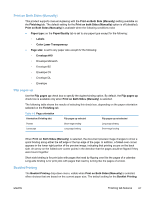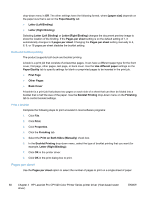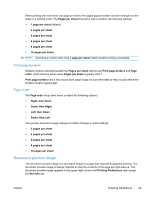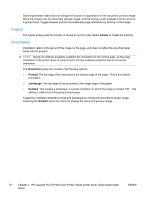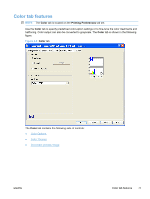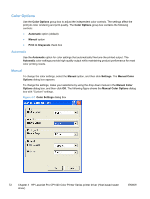HP LaserJet Pro CP1025 HP LaserJet Pro CP1020 - Software Technical Reference - Page 81
Print on Both Sides (Manually), Flip s up, Booklet Printing
 |
View all HP LaserJet Pro CP1025 manuals
Add to My Manuals
Save this manual to your list of manuals |
Page 81 highlights
Print on Both Sides (Manually) This product supports manual duplexing with the Print on Both Side (Manually) setting available on the Finishing tab. The default setting for the Print on both Sides (Manually) option is off (disabled). Print on Both Sides (Manually) is available when the following conditions exist: ● Paper type: on the Paper/Quality tab is set to any paper type except for the following: ◦ Labels ◦ Color Laser Transparency ● Page size: is set to any paper size except for the following: ◦ Envelope #10 ◦ Envelope Monarch ◦ Envelope B5 ◦ Envelope C5 ◦ Envelope DL ◦ Envelope Flip pages up Use the Flip pages up check box to specify the duplex-binding option. By default, the Flip pages up check box is available only when Print on Both Sides (Manually) is selected. The following table shows the results of selecting this check box, depending on the paper orientation selected on the Finishing tab. Table 4-2 Page orientation Orientation (Finishing tab) Flip pages up selected Flip pages up not selected Portrait Landscape Short-edge binding Long-edge binding Long-edge binding Short-edge binding When Print on Both Sides (Manually) is selected, the document preview image changes to show a spiral binding along either the left edge or the top edge of the page. In addition, a folded-over corner appears in the lower-right portion of the preview image, indicating that printing occurs on the back side. An arrow on the folded-over corner points in the direction that the pages would be flipped if they were bound together. Short-side binding is for print jobs with pages that read by flipping over like the pages of a calendar. Long-side binding is for print jobs with pages that read by turning like the pages of a book. Booklet Printing The Booklet Printing drop-down menu, visible when Print on Both Sides (Manually) is selected, offers choices that are based on the current paper size. The default setting for the Booklet Printing ENWW Finishing tab features 67