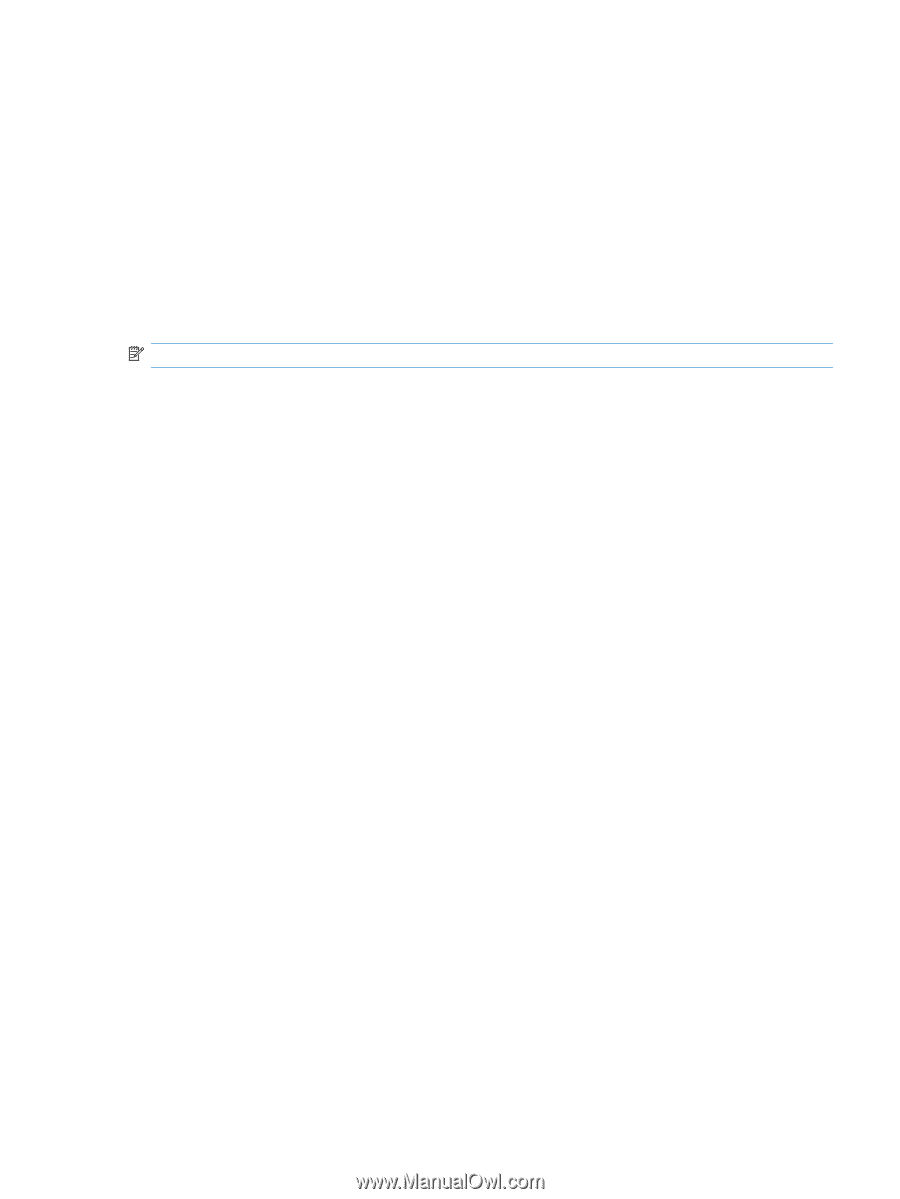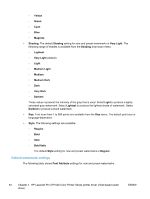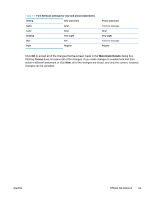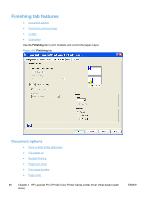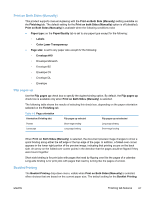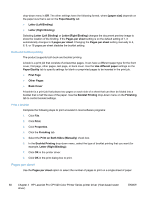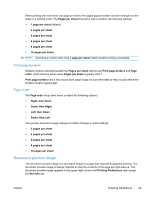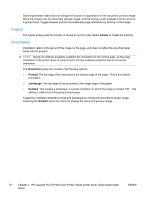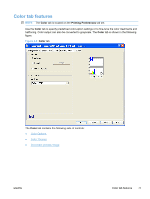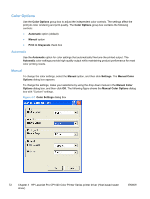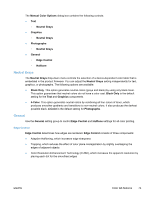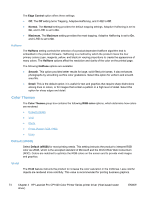HP LaserJet Pro CP1025 HP LaserJet Pro CP1020 - Software Technical Reference - Page 83
Print borders, order, Document preview image
 |
View all HP LaserJet Pro CP1025 manuals
Add to My Manuals
Save this manual to your list of manuals |
Page 83 highlights
When printing with more than one page per sheet, the pages appear smaller and are arranged on the sheet in a defined order. The Pages per sheet drop-down menu contains the following settings: ● 1 page per sheet (default) ● 2 pages per sheet ● 4 pages per sheet ● 6 pages per sheet ● 9 pages per sheet ● 16 pages per sheet NOTE: Selecting an option other than 1 page per sheet makes booklet printing unavailable. Print page borders Related controls indented beneath the Pages per sheet edit box are Print page borders and Page order, which become active when Pages per sheet is greater than 1. Print page borders sets a line around each page image on a printed sheet to help visually define the borders of each logical page. Page order The Page order drop-down menu contains the following options: ● Right, then Down ● Down, then Right ● Left, then Down ● Down, then Left The preview document image changes to reflect changes in these settings. ● 2 pages per sheet ● 4 pages per sheet ● 6 pages per sheet ● 9 pages per sheet ● 16 pages per sheet Document preview image The document preview image is a line-drawn image of a page that represents graphics and text. The document preview image is always oriented so that the contents of the page are right-side-up. The document preview image appears in the upper-right corner of all Printing Preferences tabs except the Services tab. ENWW Finishing tab features 69